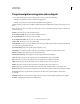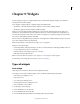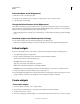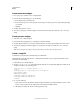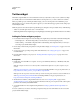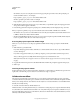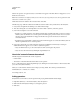Specifications
129
USING CAPTIVATE
Widgets
Last updated 9/28/2011
Add new widgets to the Widget panel
1 Click the browse icon on the Widget panel.
2 In the Browse For Folder dialog box, navigate to the widget that you want to add to the panel.
3 Select the widget, and click Open.
Change the default location of the Widget panel
The widgets in the Widget panel are picked up from the \\Program files\Adobe\Adobe Captivate 5\Gallery\Widgets
folder (on Windows) and /Applications/Adobe Captivate 5/Gallery/Widgets folder (on Mac OS). You can change this
default location by pointing the Widget panel to an alternative folder.
• Click the Change Path icon. In the Browse For Folder dialog box, select a folder from which to populate the Widget
panel.
Download widgets from Adobe Captivate Exchange
You can download widgets from Adobe Captivate Exchange to the Widget panel.
• Click the Adobe Captivate Exchange icon. Download the widget from the Adobe Captivate Exchange website.
Linked widgets
If you have a widget that references other widgets, do the following to display the widget in the Widget panel.
1 Save all the related widgets in a single folder.
2 Create a description.xml file that provides information about the linking of SWF files.
The description.xml file contains the following tags:
Description Description of the widget.
Type Type of the widget: Static, Interactive, or Question.
Name Name of the main SWF file that uses the linked SWF files.
Linkedfiles Name of the SWF files that are linked to the main SWF file. Use semicolons to separate the names.
3 Compress the folder and name the ZIP file, giving it a .wdgt extension.
4 Place the ZIP file in the Widgets folder. The path to this folder is \\Program Files\Adobe\Adobe Captivate <version
number>\Gallery\ (on Windows) and /Applications/Adobe Captivate 5/Gallery (on Mac OS).
Create widgets
Create static widgets
1 In Adobe Captivate, select File > New > Widget in Flash.
2 In the Create New Widget dialog box, select Static in the Widget menu and then click OK.
3 In Flash, select Window > Actions.
4 The Actions panel appears with the template code for the static widget. Customize this code to create your widget.