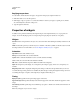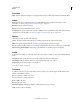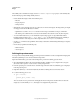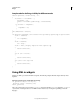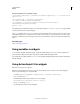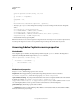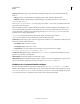Specifications
137
USING CAPTIVATE
Widgets
Last updated 9/28/2011
Reporting
If you want to keep score for the widget or coordinate the score with a learning management system (LMS), use the
Reporting tab.
Include in Quiz The points assigned to the widget are added to the score results for the current quiz.
Points Points assigned to a correct answer. The maximum is 100 points; minimum is 0.
Add to Total The score of the button is added to the quiz total.
Report Answers Sends the score to the learning management system (LMS).
Interaction ID Sends tracking information to the LMS based on the interaction ID specified by the LMS.
More Help topics
“Project navigation using interactive objects” on page 126
“Learning management system (LMS)” on page 240
Set audio for widgets
You can add an audio file to noninteractive objects. The audio file is played when the object appears on the slide.
1 To add audio, go to the Audio area in the Property Inspector (Window > Properties) and then click Add Audio.
The Object Audio dialog box appears.
2 In the Add/Replace tab, use the following options:
Record Audio Opens the Record Audio dialog box. (Recording audio requires some basic equipment.)
Stop Stops playing the audio file.
Play Plays the audio file.
3 In the Edit tab, to edit the audio file in various ways, such as inserting silent periods and adjusting the volume.
4 Click Settings to open the Audio Settings dialog box. You can change audio settings such as input source, quality
level, and calibration. Click the Settings button to make your selections.
5 Click Import to display the Import Audio dialog box. This dialog box lets you browse to an audio file and import it.
6 Click Library to open the Library. The Library lists all audio files that are already part of the currently open Adobe
Captivate project.
Defining visibility mode for widgets
By defining the visibility of widgets, developers can make certain facets of the widget available to users for preview or
customization.
The visibility status of a widget can be set for the following views:
• Widget tab in the property panel (Stage state): Developers can display a snapshot of the widget in this tab.
• Widget Parameters tab in the property panel (Edit state): The snapshot of the object is usually hidden in this mode,
and only the parameters that can be customized are displayed.
• During run time: Developers can define the visibility of an object based on certain parameters.
• Widgets panel: To display the SWF file in preview mode, set wm==preview in the code.