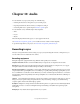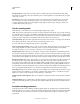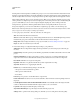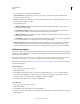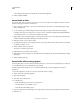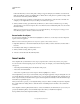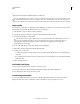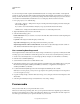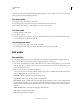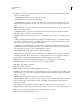Specifications
149
USING CAPTIVATE
Audio
Last updated 9/28/2011
“I am setting my microphone recording level for use with Adobe Captivate.”
5 When you finish, click OK.
Record audio to slides
If you have a microphone connected to your computer, you can record audio to be included on a slide. You can use
audio for many types of narration or instruction.
1 In an open project, select Audio > Record to from the main menu, and select one of the available options: Slide,
Slides, or Background.
2 To set recording options, click Settings in the Slide Audio dialog box and then make the necessary changes.
Depending on the type of recording (voice-over, music, and so on) and the desired playback (within an EXE file,
over the Internet, and so on), you may need to adjust audio settings.
3 (Optional) If you have created text captions or slide notes that can be used as a script, click Captions & Slide Notes
and then add them to the fields in the Captions and Slide Notes tabs.
4 Click Record Audio icon to begin recording.
5 Speak into the microphone or recording device. Or, if you are using a line-in device (such as a CD) or a system file,
run the file you want to record.
6 When you finish, click Stop Audio icon.
The audio is converted to mp3 format.
7 Click Play Audio icon to listen to the recording.
8 (Optional) If you want to add silence or adjust the volume for the audio file, use the options in the Edit tab to change
the settings.
9 When you finish, click Save.
Record audio while creating a project
Adobe Captivate lets you record an audio track at the same time you record a new Adobe Captivate project. This can
be a very efficient way to create a full-featured project quickly.
The following procedure describes how to record audio while creating an Adobe Captivate project about an
application.
1 Open the application you want to record. (You must do this before recording.)
2 Prepare your audio recording equipment.
3 Open Adobe Captivate.
4 Select File > Record New Project.
5 Do the following:
• In the Recording type section, select a recording mode
• Select the window you would like to record
• Customize the other available options.
6 In the recording window, select the type of recording, and choose the type of audio input from the Audio menu.
7 Click Record.