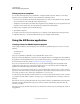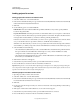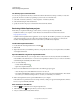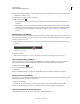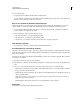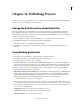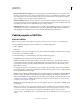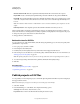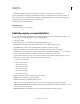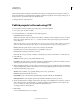Specifications
219
USING CAPTIVATE
Advanced Editing and Project Reviews
Last updated 9/28/2011
Do one of the following:
• To view all comments added to the file, click Show All Comments.
• To sort comments by reviewer name, click Filter Comments. In the Reviewers pop-up menu, select names of the
reviewers to view comments posted by those reviewers.
View or sort comments in the Adobe Captivate project
Authors can view and sort comments in the Adobe Captivate project as well as the AIR application. Some of the
options available for sorting are available only when the author uses Adobe Captivate to review the project.
1 To view comments added to the file, select Window > Comments. The Comments panel appears. Comments
posted by reviewers are displayed in the panel.
2 In the View By menu, select one of the following options:
a Select Creation Time to sort comments chronologically.
b Select Reviewer to sort comments by the reviewers’ name.
c Select Status to sort comments according to their status (New, Accepted, or Rejected.)
View the latest comments
• To view the latest comments posted by reviewers, click Refresh Comments.
Provide feedback on comments by reviewers
The author can accept, reject, or reply to comments posted by reviewers. Reviewers can view feedback posted by the
author when they refresh the contents of their application. In the Filmstrip, a comment icon appears below the slides
that contain comments.
Comments are also visible on the timeline of individual slides. Authors can use Preview > Play This Slide to view the
exact location of comments.
1 Open the project sent for review in Adobe Captivate.
2 Select Window > Comments. The Comments panel appears. Comments posted by reviewers are displayed in the
panel.
3 Select one or more comments for which you want to provide feedback, and do one of the following:
• Click the reject comments icon to ignore the comment. Optionally, enter a reason for ignoring the comment in
the pop-up window, and click Submit.
• Click the accept reviewer comments icon to accept the comment. Optionally, enter your feedback in the pop-up
window, and click Submit.
Note: After you accept or reject a comment, the corresponding icon is displayed for the comment in the review
application, along with any comments.
• Click the Reply To Reviewers Comments icon to request clarification on the comment.
End reviews
In the Windows > Comments panel, click the End Review icon.