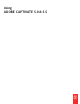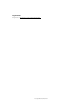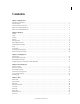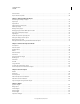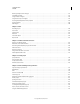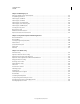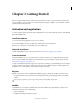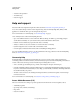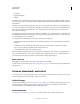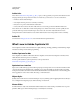Specifications
3
USING CAPTIVATE
Getting Started
Last updated 9/28/2011
• Conferences
• Upgrade information
• Tutorials
The dialog box also contains links to Adobe technical support, Facebook, Twitter, Adobe Captivate forums, and blogs.
You can post your queries on any of these websites and get answers from the Adobe Captivate community and Adobe
technical team.
Each time a new announcement is made from Adobe, the Access Adobe Resources dialog box automatically appears
on your Adobe Captivate screen. If you prefer to manually open the dialog box when necessary, clear the Enable Access
Adobe Resources check box in the preferences. To access the preferences, click the Preferences icon in the Access
Adobe Resources dialog box.
To manually open the Access Adobe Resources dialog box, click Help > Access Adobe Resources, or click the icon in
the Application bar. Each time a new update is posted by Adobe, the number adjacent to the Access Adobe Resources
icon in the Application bar is incremented.
You can perform the following actions in the Access Adobe Resources dialog box:
• To filter the list based on updates related to blogs, marketing, engineering, or issues, click the filter icon, and choose
an option.
• To filter the list based on the time when the updates were posted, click the time icon, and choose an option.
• To post a query on the Adobe Captivate forum, click the forum icon.
• To read the latest blogs from Adobe, click the blog icon.
Data on which link you clicked in the Access Adobe Resources dialog box is sent to Adobe for research purposes. If
you do not want this data to be sent to Adobe, disable the option in the preferences. To do so, click the Preferences
icon in the Access Adobe Resources dialog box, and clear the Send Usage Data check box.
Other resources
Online Help also includes a link to the complete, updated PDF version of Help.
Visit the Adobe Support website at www.adobe.com/go/learn_cp_support_en to learn about free and paid technical
support options.
Services, downloads, and extras
You can enhance your product by integrating various services, plug-ins, and extensions in your product. You can also
download samples and other assets to help you get your work done.
Adobe Exchange
Visit the Adobe Exchange at www.adobe.com/go/learn_cp_exchange_en to download samples as well as plug-ins and
extensions from Adobe and third-party developers. The plug-ins and extensions can help you automate tasks,
customize workflows, create specialized professional effects, and more.
Adobe downloads
Visit www.adobe.com/go/learn_cp_downloads_en to find free updates, trials, and other useful software.