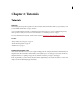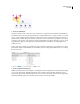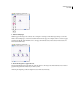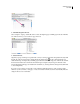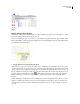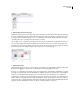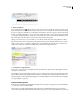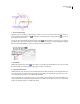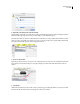User Guide
15
ADOBE GOLIVE CS2
User Guide
5. Submit the diagram to the site.
Choose Diagram > Staging > Submit All. GoLive converts the diagram’s pages to HTML pages in the site. In the Files
tab of the site window, you can see the new pages in the site.
6. Structure the site.
Organize your pages and images in separate folders so that you can keep track of files and update them easily. With
the Files tab of the site window active, click the Create New Folder button in the toolbar. Rename the new
untitled folder Pages. You’ll place all your HTML pages in this folder. Click in an empty area of the Files tab and click
the Create New Folder button. Rename the new folder Images. You’ll place all your images in this folder. Select
Products.html and its child pages (models.html, models1.html, etc.), and drag them into the Pages folder (Shift-click
to select multiple files).
If your site is very complex, you may want to create subfolders within these folders to easily organize your files.
Whenever you move, rename, or add pages, or create a new folder in the Files tab, GoLive automatically makes the
change in the site’s web-content folder.