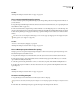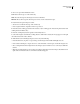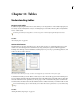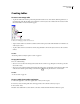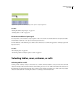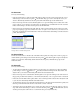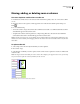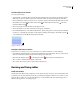User Guide
279
ADOBE GOLIVE CS2
User Guide
Moving, adding, or deleting rows or columns
To move or duplicate a table column or table row
1 In either the document window or the Select tab of the Table & Boxes palette, select one or more entire columns
or rows.
2 Move the pointer over the square icon in the upper left corner of the selection until the pointer changes to a
hand
3 Do one of the following:
.
• To move the selection, drag to the desired location within the current table or to a different table. Release when a
solid black line appears in the desired location.
• To duplicate the selection, Ctrl-drag (Windows) or Option-drag (Mac OS) to the desired location within the
current table. Release when a solid black line appears in the desired location.
Note: If you drag a selection of cells, you can add the cells to a different table only if the destination table has the same
number of rows as the cells that you are dragging. Otherwise the selection becomes a nested table within a cell of the desti-
nation table.
To replace table cells
1 Select a single cell or a block of adjacent cells that you want to duplicate.
2 Choose Edit > Copy.
3 Select theblock of cellsthatyou want to replace, andchooseEdit > Pastetoreplace thecontentsofasimilarblock
of cells in a table.
Note: Your target selection must match your source selection. For example, if you copy four cells in a row, you can only
use your selection to replace the contents of another four cells in a row.
Moving a table column in a table in the document window