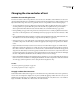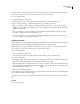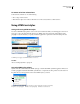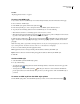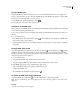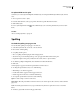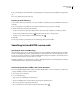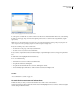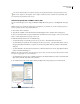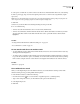User Guide
302
ADOBE GOLIVE CS2
User Guide
Changing the size and color of text
Guidelines for controlling font sizes
Font sizes are relative to the font size preferences set in web browsers. In addition, fonts in Windows are about one
step larger than in Mac OS because of a difference in pixel resolution between platforms. To make sure that your page
layout can handle a range of font sizes across platforms, here are some guidelines to follow when designing it:
• You can control the font size across platforms by using CSS styles. When specifying the font size for a style in a
cascading stylesheet, use pixels rather than points. Point sizes will vary on platforms due to pixel resolution,
whereas pixels remain fixed. In the Font tab of the CSS Editor, choose Pixel from the Size pop-up menu.
• Before publishing your page on theweb,preview it at avariety of font sizesonavarietyofplatforms andbrowsers.
Youcan also usethe View palettetoviewasimulatedpreview of your page in aweb browserfor WindowsorMac
OS.
• Don’t use HTML heading elements (Header 1 to Header 6 in the Paragraph Format menu) with relative font sizes.
The relative font size can cause the heading to wrap and adversely affect your page layout.
• Use layout text boxes to control the amount of space that appears between text and an image. When text appears
at a smaller or larger font size than what you used for the page layout, the image moves up and down as the text
resizes.
• Keep in mind that a GoLive layout text box doesn’t decrease in size when the text appears at a smaller font size
than what you used for the page layout. As a result, extra space can appear between the text in the box and objects
below the box. However, a layout text box does increase in size to accommodate the text when the text appears at
alargerfontsizethanwhatyou used forthe page layout.Whenthe boxincreases in size,objects belowthe boxare
moveddownwardonthe page.(However, by usingpixelsfor thefontsizeinaCSS style, thefontsizewilldisplay
the same on all platforms, and therefore the size of the layout text box need not change.)
• Keep in mind that the default font size displayed in the Layout Editor does not necessarily reflect the actual size of
text in a web browser, and neither does changing the default font size in the Font preferences affect the actual font
size of the page. (The Font preferences are for setting the GoLive display fonts only.)
See also
“To set view options for page layout” on page 159
“To set font properties for a style” on page 332
To apply a relative font size to text
Text formatted with a relative font size appears at a size related to the size specified in the web browser’s preferences;
most browsers are configured to display text at 12 points by default. By applying a relative font size to text, you can
make thetextappearthe same size as,smaller than,orlargerthanthe text size setbythe browsers,oratasmalleror
larger size relative to the default size or the base font size of the document.