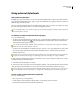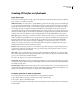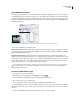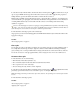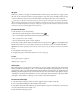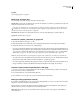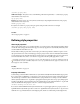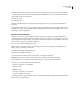User Guide
327
ADOBE GOLIVE CS2
User Guide
2 Select the new style in the CSS Editor, and select the Selector And Properties set . If you didn’t choose a tag in
step one, type an HTML element (tag) name in the Selector text box. If you want to apply the same properties to
multiple elements, separate each element name with a comma in the Selector text box.
Element styles use HTML start tags without the less than (<) and greater than (>) characters—for example, h2 for
second-level headers, p for paragraphs, td for table cells, and the letter a for hypertext links. For more information
on naming HTML element styles to format tables and table content, see “Formatting tables with cascading
stylesheets” on page 287.
You can set the shared properties of all text in a page by creating an HTML element style that is named after the tags
<body>, <div>, and <td> (for table cells). Add one new HTML element style to the CSS Editor, and in the Basic set
of the CSS Inspector, enter the name as “td, body, div” without the quotation marks.
3 In the CSS Editor, add style properties to the selected style.
Any properties you add are automatically applied to the HTML element that the style is named after wherever the
tag appears in the page.
See also
“About style properties” on page 330
Class styles
You can apply class styles to any number of selections in a page and most any type of content, including a block of
text, a single table cell, an image, and a layer. Typical uses of classes include distinctive formatting for headings,
quotes, warning notes, or other special information-carrying items that need to stand out from the rest of the text.
You can also use classes to create typographical effects, such as varying font sizes or font colors within a word.
To create a class style
1 In the CSS Editor, do one of the following:
• Click the Create A New Class Style button .
• Choose New Class Style from the Create New CSS Statements button menu.
• Choose Special > CSS > New > Class Style.
• Select an existing class style, and choose Edit > Duplicate.
2 Select the new style in the CSS Editor, and click the Selector And Properties set . Type an alphanumeric name,
preceded by a period in the Selector text box and with no spaces—for example, .myboldclass.
Note: The leading period must precede the class style’s name; otherwise, the style changes to an element style and can’t
be used.
3 In the CSS Editor, add style properties.
See also
“About style properties” on page 330
“Applying styles” on page 338