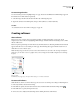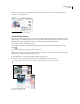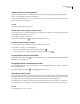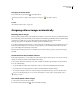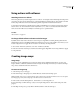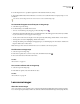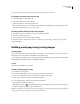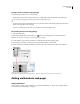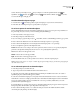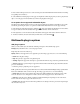User Guide
345
ADOBE GOLIVE CS2
User Guide
To display all rollover states
❖ From the Rollovers palette menu , select Expert Mode.
When Expert Mode is enabled, GoLive displays a warning icon in the Rollovers palette.
See also
“About hidden rollover states” on page 344
Assigning rollover images automatically
Detecting rollover images
The Detect Rollover Images feature automatically assigns images to rollover states. After you specify the file name of
the Normal image, GoLive automatically searches for Over, Down, Click, Up, and Out files that use a similar naming
convention. For example, if you specify a Normal image named myimage_Base.gif, GoLive looks for
myimage_Over.gif. You can edit the rollover naming conventions that GoLive uses.
To use the Detect Rollover Images feature, you must place images for all rollover states (Normal, Over, Down, etc.)
in the same folder. If images for some states are not yet complete, you can manually start the rollover detection
process after adding the needed images to the folder.
The Detect Rollover Images feature is on by default, but you can turn it off if you prefer to assign rollover images
manually.
To determine how GoLive detects rollovers
In the Rollover preferences, you can change how GoLive behaves when it detects rollovers. You can also view and
edit the sets of naming conventions that identify rollover images.
1 Choose Edit > Preferences (Windows) or GoLive > Preferences (Mac OS), expand Images, and select Rollover.
2 Do any of the following:
• To open the Rollovers palette when GoLive detects rollovers, select Automatically Open Rollover Palette.
• To prevent GoLive from detecting rollovers, deselect Automatically Detect Rollover Images.
• To overwrite a naming convention set, select it, and type new suffixes in the text boxes for each rollover state.
If you work with ImageReady, do not overwrite the third default set, which conforms to ImageReady’s rollover
naming conventions.
To manually detect rollover images
1 Select a rollover object in the Layout Editor.
2 From the Rollovers palette menu , select Detect Rollover Images.