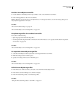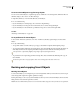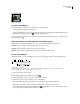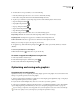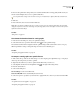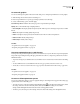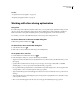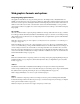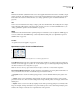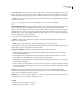User Guide
371
ADOBE GOLIVE CS2
User Guide
• Restrictive (Web) Uses the standard 216-color color table common to the Windows and Mac OS 8-bit (256-color)
palettes. This option ensures that no browser dither is applied to colors when the image is displayed using 8-bit color.
Using the web palette can create larger files and is recommended only for audiences using older 256-color monitors.
• Custom Preserves the current perceptual, selective, or adaptive color table as a fixed palette that does not update
with changes to the image.
Use the Color Table palette in the Save For Web dialog box to customize the color lookup table.
Dithering Method and Dither Determines the method and amount of application dithering. Dithering refers to the
method of simulating colors not available in the color display system of your computer. A higher dithering
percentage creates the appearance of more colors and more detail in an image, but can also increase the file size. For
optimal compression, use the lowest percentage of dither that provides the color detail you require. Images with
primarily solid colors may work well with no dither. Images with continuous-tone color (especially color gradients)
may require dithering to prevent color banding.
You can select one of the following dithering methods:
• Diffusion Applies a random pattern that is usually less noticeable than Pattern dither. The dither effects are
diffused across adjacent pixels.
• Pattern Applies a halftone-like square pattern to simulate any colors not in the color table.
• Noise Applies a random pattern similar to the Diffusion dither method, but without diffusing the pattern across
adjacent pixels. No seams appear with the Noise dither method.
Transparency and Matte Determines how transparent pixels in the image are optimized.
• To make fully transparent pixels transparent and blend partially transparent pixels with a color, select Trans-
parency and select a matte color.
• To make all pixels with greater than 50% transparency fully transparent and all pixels with 50% or less trans-
parency fully opaque, select Transparency and select None from the Matte menu.
• To fill fully transparent pixels with a color and blend partially transparent pixels with the same color, select a matte
color and deselect Transparency.
• To select a matte color, click the Matte color swatch and select a color in the color picker. Alternatively, select an
option from the Matte menu: Eyedropper (to use the color in the eyedropper sample box), White, Black, or Other
(to use the color picker).
Interlace Creates an image that displays as a low-resolution version in a browser while the full image file is
downloading. Interlacing can make downloading time seem shorter and can assure viewers that downloading is in
progress. However, interlacing also increases file size.
Web Snap Specifies a tolerance level for shifting colors to the closest web palette equivalents (and prevent the colors
from dithering in a browser). A higher value shifts more colors.
See also
“To optimize and save web graphics” on page 365
“Comparing web graphics formats” on page 369