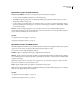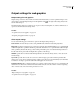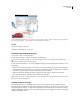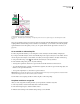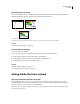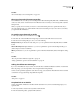User Guide
377
Chapter 16: Adding content from Adobe
applications
Adding Adobe Photoshop images
Adding sliced Photoshop images
To add a sliced Photoshop image to a page, use the Smart Photoshop object . After you specify the source
Photoshop file and optimize each slice in the Save For Web dialog box, GoLive automatically creates a table to contain
the sliced image.
GoLive adds the optimized target file for each slice to an image_name.data folder. Save this folder in the site folder
so that GoLive can properly manage and publish the target files.
Note: To edit the table attributes of a sliced Photoshop file, you must use Photoshop.
See also
“Using slices” on page 368
“To add Smart Objects to pages” on page 360
“Advantages of Smart Objects” on page 358
Importing layered Photoshop images
GoLive lets you import Photoshop layered images so that each layer in the image is converted into an appropriate
web-safe format of your choosing. The imported Photoshop layers appear in the web page as separate GoLive layers,
which you can later convert to a layout grid or table if they don’t overlap.
Note: This method of importing Photoshop images doesn’tinvolve SmartPhotoshop objects, whichare flattenedintoone
layer. In other respects, however, Smart Photoshop objects are more flexible.
GoLive uses Photoshop layer names to generate names for the corresponding GoLive layers. Because some browsers
incorrectly interpret GoLive layers with names that begin with numbers, avoid creating layer names that begin with
numbers in Adobe Photoshop. (If necessary, you can change the names of GoLive layers after importing a layered
Photoshop file.)