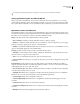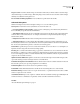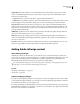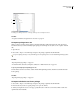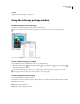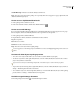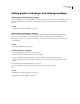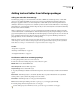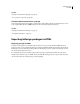User Guide
389
ADOBE GOLIVE CS2
User Guide
Adding graphics and images from InDesign packages
Adding graphics from InDesign packages
When you add graphic objects created in InDesign, such as polygons and rectangles, GoLive automatically converts
them into Smart PDF objects. You can fine-tune optimization settings for these objects in the Smart PDF Image
Inspector.
See also
“To reoptimize Smart Object target files” on page 362
Adding images from InDesign packages
When you create a package in InDesign, you can include image formatting, such as clipping paths and borders.
GoLive lets you specify whether to retain this formatting and how to optimize images as Smart Objects.
Note: InDesign supports some image features, such as spot colors, that GoLive does not support. For more information,
see InDesign Help.
See also
“Advantages of Smart Objects” on page 358
To add images from a package
1 In the package window, select one or more image assets.
2 In the Asset Conversion Settings Inspector, do the following:
• Select Use Image With InDesign Formatting to retain formatting such as clipping paths and borders.
• Select an optimization preset from the Web Format menu. (To customize a preset, select Open Save For Web
Dialog.)
3 From the package window, drag the images to a web page.
From the InDesign Layout or HTML Preview tabs, you can also copy images to web pages.
See also
“Adding images from InDesign packages” on page 389
“To optimize and save web graphics” on page 365