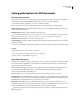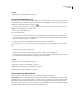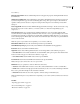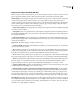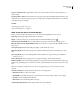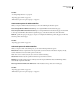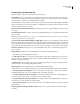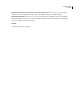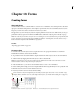User Guide
405
ADOBE GOLIVE CS2
User Guide
Preset Name>].”
Embed Page Thumbnails Creates a thumbnail preview for each page being exported. Adding thumbnails increases
the PDF file size.
Optimize For Fast Web View ReducesPDF file size,and optimizesthe PDFfilefor faster viewinginawebbrowser
by restructuring the file for page-at-a-time downloading (byte serving). This option compresses text and line art,
regardless of what you have selected as compression settings in the Compression area of the Export Adobe PDF
dialog box.
Create Tagged PDF Generates an Adobe PDF file with tagged text, links, and images—the subset of Acrobat 6.0 tags
that GoLive supports. If Acrobat 6 (PDF 1.5) or Acrobat 7 (PDF 1.6) is selected for Compatibility, tags are
compressed.
Create Acrobat Layers Saves each GoLive layer, including hidden layers, as an Acrobat layer within the PDF
document. The layers are fully navigable, which allows Adobe Acrobat 6.0 users to generate multiple versions of the
document from a single file. For example, if a document will be published in multiple languages, you can place the
text for each language in a different layer. Your can then show and hide the layers in Acrobat 6.0 to generate different
versions of the document.
Note: This option is only available when Compatibility is set to Acrobat 6 (PDF 1.5).
Embed Adobe PDF Preset Stores the current PDF preset in the exported PDF file.
View PDF After Exporting Opens the newly-created PDF file in the default PDF viewing application.
Bookmarks Creates bookmarks from HTML anchors.
Hyperlinks Creates Adobe PDF hyperlink annotations for GoLive hyperlinks. Set the following sub-options:
• Honor Base-URL Converts relative web links into absolute PDF links. (This option requires a Base element in the
head section of the web page. See “Head section elements” on page 164.)
• Honor Rollover Effect Retains HTML rollovers in the exported PDF file.
Form Elements Retains interactive HTML form elements in the exported PDF file.
Note: JavaScript in forms and elsewhere does not export to PDF.
Multimedia Lets you specify how to embed or link movies and sounds:
• Automatic Links multimedia for Acrobat 4.0 and 5.0 files; embeds multimedia for Acrobat 6.0 and later files.
• Link All Links sound and movie clips placed in the document. If you choose not to embed media clips in the PDF
file, be sure to place the media clips in the same folder as the PDF.
• Embed All Embeds all movies and sounds, regardless of embed settings on individual objects.
Note: The Multimedia option is only available when Compatibility is set to Acrobat 6 (PDF 1.5) and Interactive Elements
is selected.
See also
“Exporting pages to PDF” on page 399
“About Adobe PDF presets” on page 402
“Head section elements” on page 164