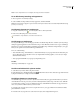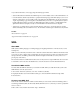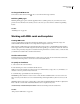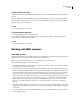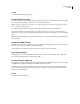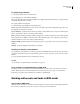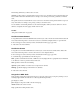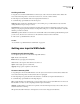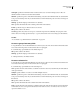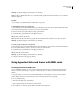User Guide
474
ADOBE GOLIVE CS2
User Guide
To change the DTD version
❖ From the document window menu , choose a version from the Doctype submenu.
Publishing WML pages
Publishing WML pages requires a Wireless Application Protocol (WAP) gateway. See your wireless site service
provider for more information. To transfer your site to the server, you can use GoLive’s standard site publishing
features.
See also
“Publishing a site” on page 439
Working with WML cards and templates
Creating WML cards
A card is a small collection of data that is displayed in a WML browser. A card can contain text, images, and
additional WML elements that allow users to input data and navigate between cards.
When designing a WML deck, keep in mind that navigation between cards is somewhat different than navigation
between pages on the web. In WML, navigation between cards typically goes only between cards in the same deck,
or back to the top level. Easy navigation is critical when viewing information on a wireless device, so make sure that
your WML deck is usable in this constrained environment.
To add a card to a deck
❖ Drag the Card icon from the WML Elements set in the objects toolbox into the document window. Release the
mouse button when the pointer is over the colored area of the WML element.
To specify card attributes
1 Select a card in the document window.
2 In the Card Inspector, enter a card title in the Title text box.
WML browsers render card titles in a variety of ways (as bookmark names, tool tips, and so on). Limit titles to 15
characters or fewer to prevent truncation of the text.
3 Set the following optional attributes in the Card Inspector:
newcontext Specifies whether or not the browser context should be reinitialized when a user accesses the card.
Choose True if you want the browser to clear variable bindings and navigational history when a user accesses the
card.
ordered Specifieshow thecardisorganized.ChooseTrueifthe card will have fields that should be completedina
linear order. Choose False if the card will have fields that can be completed in any order.
onenterforward, onenterbackward, and ontimer Include event bindings inside the card element.
See also
“Using events in WML decks” on page 477