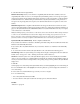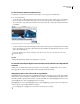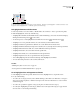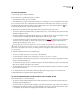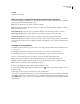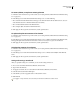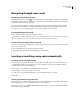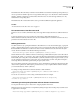User Guide
not working yet
596
ADOBE GOLIVE CS2
User Guide
Note: The settings for Editable Regions in the Highlight tab apply to editable regions in page templates. The settings for
Locked Regions apply to locked regions in a document based on a page template.
Locating source code
Locating elements with the Find Code Elements dialog box
Usethe FindCodeElementscommand to find andmanipulateelementsinadocument or throughout an entire site.
This feature offers several advantages over the Source Search Mode feature of the Find Text dialog box, which
searches for literal text strings. For example, if you use Find Code Elements to search for <body bgcolor=“red”>, you
will find perfect matches as well as instances of the element that lack the quotation marks or have other attributes
included. In addition, the Find Code Elements command lets you quickly add, delete, or modify attributes of existing
elements; delete the content of elements; or replace the plain text contents of elements.
The Find Code Elements dialog box includes three sections:
Find options Let you select search criteria, including elements and attributes.
Change options Let you specify changes or actions that you want carried out on any elements or attributes found
during a search.
Work On options Let you specify the scope of a search: one file, several files, an entire site or collection, or a list of
previous results. You can also preview and modify the list of files that you want changed by the specified actions,
before you have GoLive carry out the actions.
A
B
C
The Find Code Elements dialog box
A. Search section B. Action section C. Work On section
By default, the Find Code Elements dialog box appears in structured mode, which enables you to perform a struc-
tured search without any coding knowledge. If you want to enter complex search criteria, click Advanced.