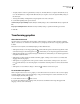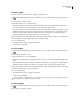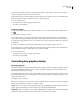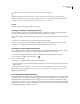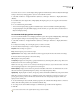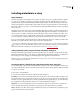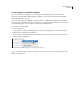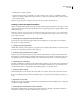User Guide
120
ADOBE INCOPY CS2
User Guide
You can also choose to view or override display settings applied to individual objects. If Preserve Object-level Display
Settings is selected, any settings applied to objects are saved with the document.
1 Select Edit > Preferences > Display Performance (Windows) or InDesign > Preferences > Display Performance
(Mac OS).
2 For Default View, select Typical, Fast, or High Quality. The display option you choose applies to all documents
you open or create.
3 Do one of the following, and click OK:
• To view and save display settings applied to individual objects, select Preserve Object-level Display Settings.
• To display all graphics using the default display option the next time you open the document, deselect Preserve
Object-level Display Settings.
To customize the display performance options
You can customize the definitions of each display performance option (Fast, Typical, and High Quality). Each display
option has separate settings for raster (bitmap) images, vector graphics, and transparency effects.
1 Select Edit > Preferences > Display Performance (Windows) or InDesign > Preferences > Display Performance
(Mac OS).
2 For Adjust View Settings, choose the display option you want to customize.
3 Move the slider for Raster Images or Vector Graphics to the desired setting:
Gray Out Draws an image as a gray box.
Proxy Draws images at proxy resolution (72 dpi).
High Resolution Draws images at the maximum resolution supported by the monitor and current view settings.
4 Move the slider for Transparency to the desired setting:
Off Displays no transparency effects.
Low Quality Displays basic transparency (opacity and blend modes), and transparency effects (drop shadow and
feather) are shown in a low-resolution approximation.
Note: In this mode, page contents are not isolated from the background; therefore, objects with blend modes other than
Normal might appear different in other applications and final output.
Medium Quality Displays low-resolution drop shadows and feathers. This mode is recommended for most work
unless the document is particularly transparency-heavy, or has many transparency effects.
High Quality Displays higher-resolution (144 dpi) drop shadows and feathers, CMYK mattes, and spread isolation.
Note: When a document’s blending space is CMYK and you have either enabled the overprint preview mode or soft
proofing, opacity matting is done in CMYK rather than RGB. This means that partially transparent CMYK colors
display as tinted CMYK colors.
5 To view anti-aliasing for text, stroke, fill, and other page items, choose Enable Anti-aliasing. If text is converted to
outlines, then the resulting outlines can be anti-aliased (Mac OS only).
6 To set the point size below which text displays as a dimmed bar, type a value for Greek Type Below.
7 Click OK.
To reset all controls back to the original default settings, click Use Defaults.