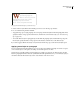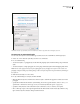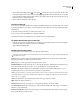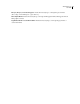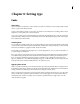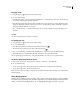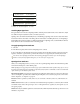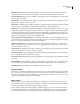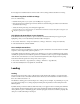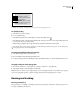User Guide
198
ADOBE INCOPY CS2
User Guide
• Select astyle andclick theupbutton ordownbutton tochangethe orderofthe styles in thelist. Theorder
of the styles determines the order in which the formatting is applied. The formatting defined by the second style
begins where the formatting of the first style concludes. If you apply a character style to the drop cap, the drop-cap
character style acts as the first nested style.
• Select a style and click Delete to delete the style.
To end a nested style
In most cases, a nested style ends where the condition of the defined style is met, such as after three words or where
a period appears. However, you can also end a nested style before the condition is met using the End Nested Style
Here character.
1 Place the insertion point where you want the nested style to end.
2 Choose Type > Insert Special Character > End Nested Style Here.
This character ends the nested style at that point, regardless of the nested style definition.
To remove the formatting of a nested style
• In the Drop Caps and Nested Styles dialog box, or in the Drop Caps and Nested Styles section of the Paragraph
Style Options dialog box, select the nested style and click Delete.
• Apply a different paragraph style.
Nested style character options
To determine how a nested character style ends, select any of the following:
If you don’t want the character to be included in the nested style formatted, choose Up To instead of Through when
you add the nested style.
Sentence Periods, question marks, and exclamation marks indicate the end of a sentence. If a quotation mark
follows the punctuation, it is included as part of the sentence.
Word Any space or white space character indicates the end of a word.
End Nested Style Extends the nested style up to or through the appearance of the End Nested Style character you
insert. To insert this character, choose Type > Insert Special Character > End Nested Style Here.
Character Any character other than zero-width markers (for anchors, index markers, XML tags and so on) is
included. Ligatures of two or more characters are counted as a single character.
Note: If you select characters, you can also type a character, such as a colon or a period, to end the nested style. If you
type multiple characters, any of those characters will end the style. For example, if you type dog, the nested style ends
where a “d,” “o,” or “g” appears.
Letter Any character that does not include punctuation, white space, digits, and symbols.
Digit Includes the Arabic numerals 0–9.
Tab Character Extends the nested style up to or through the tab character (not the tab setting).
Forced Line Break Extends the nested style up to or through the forced line break. (Choose Type > Insert Break
Character > Forced Line Break.)
Indent to Here Character Extends the nested style up to or through the Indent to Here character. (Choose Type >
Insert Special Character > Indent to Here.)