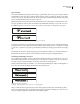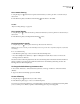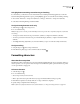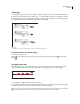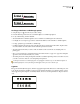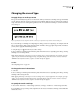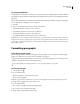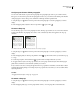User Guide
210
ADOBE INCOPY CS2
User Guide
To change the default increment for baseline shift
1 Choose Edit > Preferences > Units & Increments (Windows) or InCopy > Preferences > Units & Increments
(Mac OS).
2 Specify a value for Baseline Shift, and click OK.
To skew type
You can distort your type by slanting or skewing it to produce a special effect. Note that applying an angle to type
does not produce true italic characters.
1 Using the Type tool , select the text you want to change.
2 In the Character palette, type a numeric value for Skewing . Positive values slant type to the right; negative
values slant type to the left.
To make selected type superscript or subscript
When you choose Superscript or Subscript, InCopy applies a predefined baseline shift value and a predefined type
size to the selected text.
The values applied are percentages of the current font size and leading, and are based on settings in the Text Prefer-
ences dialog box. These values do not appear in the Baseline Shift or Size boxes of the Character palette when you
select the text.
If you’re using an OpenType font, you may want to take advantage of the OpenType Superscript/Superior,
Subscript/Inferior, Numerator, and Denominator attributes to create more elegant type. (See “About OpenType fonts”
on page 201.)
1 Using the Type tool , select the text you want to change.
2 Choose Superscript or Subscript in the Character palette menu.
To specify point size and shift increment for subscripts and superscripts
1 Choose Edit > Preferences > Advanced Type (Windows) or InCopy > Preferences > Advanced Type (Mac OS).
2 For Size, type a percentage of the font size for superscripted and subscripted text.
3 For Position, type a percentage of the regular leading to specify how much the superscript and subscript text
moves.
4 Click OK.
To apply underline or strikethrough
1 Using the Type tool , select the text you want to underline or strikethrough.
2 Choose Underline or Strikethrough in the Character palette menu.
The default weight of an underline and strikethrough depends on the size of the type. However, you can create
custom underline and strikethrough options by changing the offset, weight, type, color, gap color, and overprint.
Creating custom underlining is especially useful when you want to create an even underline below characters of
different sizes, or for creating special effects, such as background highlighting.