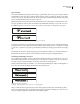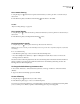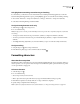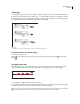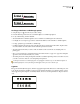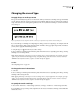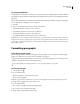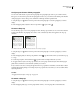User Guide
213
ADOBE INCOPY CS2
User Guide
Changing the case of type
To apply all caps or small caps to text
InCopy can automatically change the case of selected text. When you format text as small caps, InCopy automatically
uses the small-cap characters designed as part of the font, if available. Otherwise, InCopy synthesizes the small caps
using scaled-down versions of the regular capital letters. The size of synthesized small caps is set in the Text Prefer-
ences dialog box.
Before (top) and after (bottom) setting “BC” and “AD” in small caps to complement old-style numerals and surrounding text
If youselectAll Caps or SmallCapsinanOpenTypefont, InCopy createsmoreelegant type.For example, when All
Caps is selected, InCopy shifts certain punctuation marks and makes other typographic improvements. In addition,
you may want to apply the All Small Caps attribute.
1 Using the Type tool , select the text you want to change.
2 Choose All Caps or Small Caps in the Character palette menu. If the text was originally typed in all caps, selecting
Small Caps does not change the text.
Note: Applying Small Caps or All Caps to text does not change the case, only the appearance. For example, if you type
“spiders” in your document and then apply All Caps, using Find/Change (with Case Sensitive selected) to search for
“SPIDERS” will not find the instance of “spiders” to which All Caps was applied.
See also
“About OpenType fonts” on page 201
To change the case of selected text
1 Select text.
2 Choose All Caps or Small Caps in the Character palette menu. If the text was originally typed in all caps, selecting
Small Caps will not change the text.
Note: Applying Small Caps or All Caps to text does not change the case, only the appearance. For example, if you type
“spiders” in your document and then apply All Caps, using Find/Change (with Case Sensitive selected) to search for
“SPIDERS” will not find the instance of “spiders” to which All Caps was applied.
To specify the size for small caps
1 Choose Edit > Preferences > Advanced Type (Windows) or InCopy > Preferences > Advanced Type (Mac OS).
2 For Small Caps, type a percentage of the original font size for text to be formatted as small caps, and click OK. The
default value is 70%.