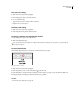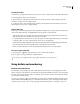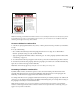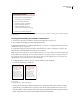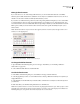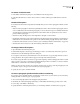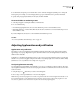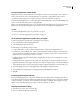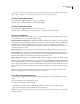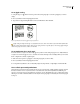User Guide
228
ADOBE INCOPY CS2
User Guide
1.
2.
3.
dish.
•
• 2/3 cup sugar
•
•
Cooking Instructions
Mix the cherries, sugar,
corn starch and orange in
a large saucepan.
Cook on medium heat
until the mixure comes
to a full boil, then let it
stand for about 10 minutes
to thicken, stirring a couple
of times during the cooling.
Transfer to a shallow baking
Filling Ingredients
4 cups pitted red cherries
2 tablespoons corn starch
2 tablespoons orange juice
Bulleted list and numbered list
Note: Automatically generated bullet and number characters are not actually inserted in the text. Therefore, they cannot
be found during a text search or selected with the Type tool, unless you convert them to text. In addition, bullets and
numbering do not appear in the story editor window.
To create a bulleted or numbered list
1 Select the set of paragraphs that will become your list, or click to place the insertion point where you want the list
to begin.
2 Do any of the following:
• Choose Bullets and Numbering from the Paragraph palette menu. For List Type, choose either Bullets or
Numbers. Specify the settings you want, and then click OK.
• Apply a paragraph style that includes bullets or numbering. (See “To create a paragraph style that includes bullets
or numbering” on page 231.)
3 To continue the list in the next paragraph, move the insertion point to the end of the list and press Enter or Return.
4 To end the list, click in the next paragraph. (If the last paragraph is part of the list, choose Bullets and Numbering
again, choose None from List Type, and then click OK.)
Note: Bullets and numbering appear only in Layout view, not in Galley view or Story view.
Formatting a bulleted or numbered list
By default, bullets, numbers, and number separators use the same text formatting as the first character in the
paragraph. If the first character in one paragraph is different from the first characters in other paragraphs, the
numbering or bullet character may appear inconsistent with the other list items.
For example, if the first word of a paragraph is italicized, the numbering for only that paragraph is also italicized. In
such a case, you can select the entire list and use the Bullets and Numbering dialog box to change the font settings of
the paragraphs so that they’re consistent with each other.
Note: Only the font family, style, size, and color attributes are inherited from the first character of the paragraph.
Underline, strikethrough, and other advanced character attributes do not affect the bullets or numbering, even if you
apply a nested style with such attributes.