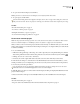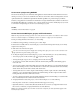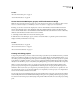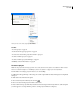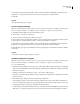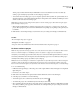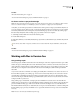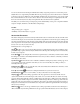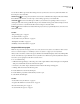User Guide
42
ADOBE INCOPY CS2
User Guide
See also
“About the Adobe dialog box” on page 31
“To view Version Cue Workspace, project, and file information” on page 37
To share or unshare a project from Bridge
Note: You can perform this task only if you have access to the full Version Cue feature set, available in Adobe Creative
Suite or in a shared workspace. See “Availability of Version Cue features” on page 29 for more information.
At any time, you can make a project shared or unshared. You can keep a Version Cue project unshared only if it is on
your owncomputer. Projects that youcreateonaVersionCue Workspacethatisnot locatedonyourown computer
are shared by default and can't be made private. Note that unsharing a project does not delete any working copies
that others may already have in the working copies project folder on their own computer.
1 Start Bridge, and then click Version Cue in the Favorites panel.
2 Double-click Workspaces.
3 Right-click (Windows) or Ctrl-click (Mac OS) the project and choose either Share Project or Unshare Project from
the menu.
You can also choose Edit > Properties, and then select or deselect Share This Project With Others, and click Save.
See also
“To view Version Cue Workspace, project, and file information in Bridge” on page 38
Working with files in Version Cue
Using working copies
Version Cue projects and files reside in the Version Cue Workspace on the host computer. The master copies of files
added to the project, including file versions and other file data, such as comments, version dates, and user IDs, are
saved on this host computer. When you work in files from a Version Cue project, you’re editing a working copy of the
master file on your computer, not the master file on the Version Cue Workspace, which remains protected and
untouched.
As you work, use the Save command to save changes periodically. This command does not create a new version of
the master file but updates your working copy. A new version is created only when you choose the Save A Version
command. This command first updates the working copy, and then adds a new version to the master file on the
Version Cue Workspace. When the working copy of a file matches (is the same version as) the current version in the
workspace, the file is synchronized.
Using working copies of master files, several people can work with the most recent version of a master file. For
example, if two people need access to the same illustration during overlapping periods of time, Version Cue lets each
person work with a working copy of the most recent file version. The second person to access the illustration is
informed that the file is already in use. At that time, the second person can decide whether to continue working with
the file. Working copies give everyone flexible access to project files and allow work to proceed concurrently when
necessary.
Note: Two users can’t edit a file simultaneously in InCopy.