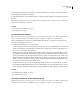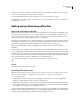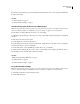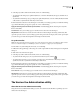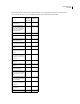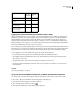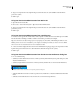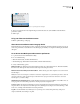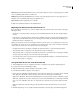User Guide
72
ADOBE INCOPY CS2
User Guide
Task Adobe Cre-
ative Suite
components
Version Cue
Administra-
tion
Create file versions Yes No
View file comments and other
information
Yes No
Search for files using file infor-
mation (metadata)
Yes No
Initiate and manage a web-
based review of PDF files in
Version Cue projects
No Yes
Logging into and out of the Version Cue Administration utility
When you install Version Cue on your computer, Version Cue automatically creates a default user login ID with
administrator privileges. You should change the password for this default user login, as it is publicly available for
initial installation and setup. Until you change the default password, the default user login ID can only be used
directly from the computer the Version Cue workspace is located on, not across a network. If the Administration
utilityisinstalled on your computer,you canstart usingthe web-based VersionCue Administration utilitywiththe
Version Cue default login ID (system) and password (system).
Users working in a group with a login ID and password can log into the Version Cue Administration utility. The tasks
that workgroup users can perform are limited by the privileges assigned to their Version Cue login ID by the admin-
istrator. However, users whose access level is set to None can’t log into the Version Cue Administration utility.
You can display the Version Cue Administration login web page in the following ways:
• By opening the Version Cue preferences and clicking the Advanced Administration button.
• By clicking the Advanced Administration button in GoLive CS2, Illustrator CS2, InCopy CS2, InDesign CS2,
Photoshop CS2, or Acrobat 7.
• By typing the IP address of the Version Cue Workspace directly into a web browser.
• By selecting Advanced Administration from the Version Cue system tray icon (Windows) or the Version Cue
menu (Mac OS).
See also
“Choosing user privileges” on page 85
To log into Version Cue Administration from an Adobe Creative Suite component
You can log in the same way from InCopy CS2, InDesign CS2, Illustrator CS2, Photoshop CS2, and Acrobat 7.
1 Choose File > Open, and click the Use Adobe Dialog button in the dialog box.
2 Select the Version Cue Workspace you want to administer.
3 Choose Edit Properties from the Tools menu
4 Click Advanced Administration in the Edit Properties dialog box.
.