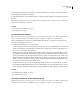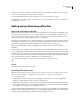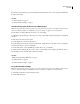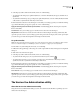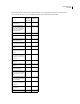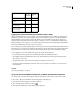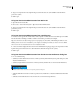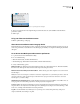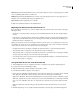User Guide
73
ADOBE INCOPY CS2
User Guide
5 Type your assigned Version Cue login ID and password in the text boxes. (The default for both the ID and
password is system.)
6 Click Log In.
To log into Version Cue Administration from GoLive CS
1 Open the Version Cue site file.
2 Choose Site > Version Control System > Open Version Cue Administration.
3 Type your assigned Version Cue login ID and password in the text boxes. (The default for both the ID and
password is system.)
4 Click Log In.
To log into Version Cue Administration from a web browser
1 In aweb browser, type theIPorDNS addressofthe computer on whichthe VersionCue Workspaceisinstalled.
Precede the address with http:// and follow it with a colon and the port number, for example,
http://153.32.235.230:3703 (IP) or http://myserver.mycompany.com:3703 (DNS). The default port number is 3703.
Note: If you have Version Cue 1.0 installed on your computer, the default port number for Version Cue 2.0 is 50800.
Once Version Cue 1.0 is uninstalled, Version Cue 2.0 defaults to 3703.
2 A browser window displays the Adobe Version Cue Administration login page. Type your assigned Version Cue
login ID and password in the text boxes. (The default for both the ID and password is system.)
3 Click Log In.
To log into Version Cue Administration from the Version Cue Preferences dialog box
1 Do one of the following:
• (Windows) Double-click the Version Cue icon in the system tray. In the Edit Project Properties dialog box, click
Advanced Administration.
• (Windows) Right-click the Version Cue icon in the system tray and then choose Version Cue CS2 Preferences.
On Windows, double-click the Version Cue icon to open the preferences dialog box.
• (Mac OS) Click the Version Cue icon at the top of the screen, and then choose Advanced Administration from the
menu.
• (Mac OS) Control-click the Version Cue icon and choose Version Cue CS2 preferences.