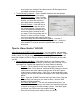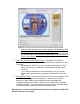User Manual
o With just a few clicks you were guided through a wizard driven DVD
authoring program and burned your first DVD movie!
o You can get fancier than that with multiple clips and sub-menus, but
the process above is just about the fastest way to Capture and burn
a DVD on the planet!
• Real Time Preview of Effects and Titles – you added a 3D transition
between 2 clips or you created an animated title and you want to see how
it will look.
o Hold down the “SHIFT” key on your keyboard and click the “PLAY”
button. Now only your transition or animated title will play and in
real time!
o If you want the transition or title to last longer, just go up to the
duration timer and increase the number of seconds the effect will
last.
• Burning after Editing
– With Video Studio 7 you don’t need to make a Final
Movie file before you go to the burning step. When you are finished
editing your clips, adding your background music and added your
animated titles, go to the “Share” step and click “Create Disk” and begin
creating your DVD. The video transitions and titles will be rendered during
the DVD burning process which saves you precious time.
We hope this overview and helpful tips will make your experience with DVD
Xpress more fun and exciting.