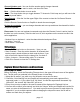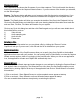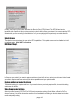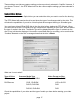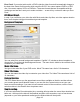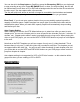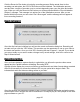- ADS Watch and Record TV shows on CD or DVD Hardware User's Guide
page 12
page 13
Playback List Box
The Playback list box shows the le names of your video captures. This list will match the directory
location you selected in the Capture Wizard screens. If you are unsure of the location you selected,
run the Wizard again.
Browse: The Browse button will allow you to browse to other le directories or hard drives. If you
select another directory, any MPEG video les located there will appear in the Playback list box.
Details: The Details button will allow you examine the details of the les in the Playback List box.
Click on the Details Button and a dialog box will open showing detailed information about each le
such as: Date, File Size, File Name and location on your system.
Click on any le in this dialog box and then click Details again and you will see more details about
this individual les such as:
1) Video bit rate
2) Audio sampling rate
3) Audio bit rate
4) Frame rate
Deleting a File:
From the detailed information box you can delete a le by clicking the “Remove” button.
CapWiz will ask you if you are sure, click OK and the le is deleted from your system.
Application Links
The icons at the side of the CapWiz screen allow you to easily jump from CapWiz to the bundled
applications that came with your product. You can quickly jump to VideoStudio or review the Capture
Wizard screens anytime video is not playing in the preview area. When you click on an application
icon, that application will start and CapWiz will automatically close.
Disable Wizard
You can repeat the Wizard steps and make changes to your settings by clicking the Capture Wizard
icon anytime video is not playing. The Wizard will run every time you start CapWiz unless you can
disable this by clicking Options at the top of the application and click on “Show Wizard” to uncheck
this selection.
1) Click or uncheck - Show Splash Screen to not have splash screen appear at startup
2) Click or uncheck - Show Wizard to not have Wizard screens appear at startup.
You can re-enable these features at anytime by re-selecting the options.