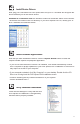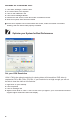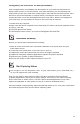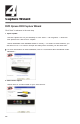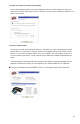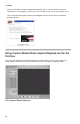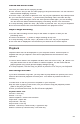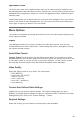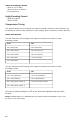User Guide
9
Defragment your Hard Drive for best performance
Disk Defragmentation consolidates files and folders on your Hard Disk and allows for
better system access of files and folders. It will also help when you are capturing and
writing new files into your Hard Disk. Please keep in mind that this process requires some
amount of time which depends on several factors, including the size of the Hard Disk,
number and size of files and how fragmented your local disk is. Before you Defragment
your Hard Disk, you can Analyze a volume to see if this step is required.
1
Double-click My Computer
2
Right Click and Select Properties on the Hard Disk you want to Save your captured Videos
3
Click on Tools tab
4
Click Defragment Now button
5
Click Analyze button to see if you need to Defragment the Hard Disk
Installation Summary
By now you should have completed the following:
1
Made all of the Audio and Video connections between DVD Xpress DX2 and your
Audio/Video source.
2
Connected DVD Xpress DX2 to the USB Port on your PC.
3
Installed the drivers and verified that the device is properly installed
4
Installed all necessary software applications required for proper operation.
5
Optimized your System for best performance.
6
Now you are ready to Start Capturing Videos to your PC.
8
Start Capturing Videos
9
Don’t forget to Turn On and press “PLAY” on your video source (VCR, Camcorder, etc.)
so you can capture the video contents.
Now you are ready to start capturing video. We have created the Capture Wizard
(CapWiz) application to allow you to quickly capture video on your PC without learning
how to edit video or author a DVD. Use the Capture Wizard application to test video
capture and playback of video before moving on to
ArcSoft ShowBiz® DVD 2
.
We have created a simple getting started Wizard that allows you to verify your connections
and make the proper setup choices before capturing video.