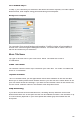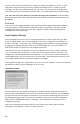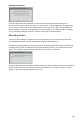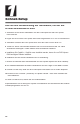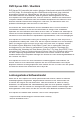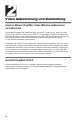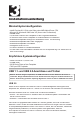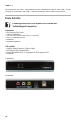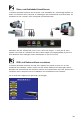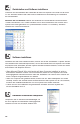User Guide
28
You can also click the Stop button on CapWiz or press the Escape key (ESC) on your
keyboard to stop recording at any time. Please BE AWARE that if or when you stop
recording, the disc will be finalized and you will have a CD or DVD with a background
menu and a video file recorded on the disc even if you stop capture after a few seconds.
The disc will have been written to and will no longer be recordable
. Avoid mistakes
and wasted discs with a bit of pre-planning to know what you want to capture before you
get started.
Error Proof
If you do not set a capture duration time you can possibly capture beyond the capacity
of the disc space. CapWiz monitors how much video is recorded on the disc and the
available disc space. When you reach 99% capacity CapWiz will automatically stop
recording and finalize your disc.
Auto Chapter Settings
When creating DVD movies, the DTD Wizard allows you to select how often you want
to set a chapter point. You can set a chapter point to occur at specific time intervals (1
minute, 3 minutes, 10 minutes, etc.). Chapter points make it easier to navigate through
a long movie. When playing the video on your DVD player, you can use the NEXT or
PREVIOUS buttons to jump from one chapter to the next.
Note that on the DVD Templates you will see a space for only one (1) video thumbnail.
This is because there is only one (1) video title (video clip) recorded to each disc. The
chapters you set are spaced within this video clip. You will not see a video thumbnail for
each chapter point, but you will be able to use the NEXT and PREVIOUS buttons on your
DVD player remote control to jump from chapter to chapter.
Auto chapter setting is not supported for VCD or SVCD disc formats – so this selection will
be grayed out when you are creating a VCD or SVCD.
Record to Disc
Click the Record to Disc button to begin the recording process. Before actual direct to
disc recording can take place, the CD-R or DVD disc must be initialized. The initialization
process can take from a couple of seconds or up to a minute depending upon your disc
drive and media type. When you click the Record to Disc button you will be presented
with the “Disc Initialization Advisory” message. This message is to advise you of the
initialization process.
After you are familiar with this process you can select “Don’t show again” and the
message will not appear in future recording sessions.