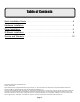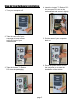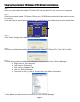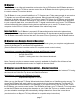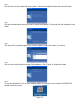User Guide
page 6
page 7
Step by Step Instant TV Deluxe (PCI) Driver Installation:
Step 1:
After you have intalled the Instant TV Deluxe PCI into an open PCI slot, turn on your computer.
Step 2:
Place the provided Instant TV Deluxe CD into your CD ROM drive and wait for the autorun screen
to come up.
Once the Autorun sceen has launched click “ Install Drivers” and follow the on-screen instructions.
Step 3:
Click “Start” to begin the installation of the drivers.
Step 4:
You have now nished installing the drivers for the Instant TV Deluxe PCI, Click “OK” to nish.
Step 5:
To verify that you have installed your hardware properly, check in the “Device Manager”:
a. Right-Click on “My Computer”
b. Left-Click on “Properties”
c. Click on the “Hardware Tab”
d. Click on “Device Manager
e. Then click on the (+) next to “Sound Video and Game Controllers”
* Note: Make sure that there are no Yellow (!) in the “Device Manager”