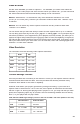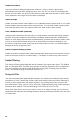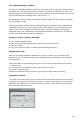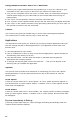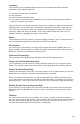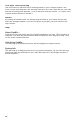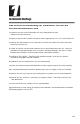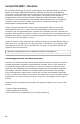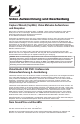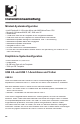User Guide
22
Using Instant DVD+MP3 with a DV Camcorder
1
Connect your Digital Camcorder with the provided 4 pin to 4 pin DV cable from your
camcorder to the 4 pin DV port on the front of the Instant DVD+MP3 device.
2
Turn your DV camcorder ON to the VCR/VTR mode. Note: we recommend using the
external power supply for your camcorder for best results rather than running on
battery power.
3
Click “PLAY” on the Optional Controls to start the camcorder tape.
4
Click “Preview” on the CapWiz interface and you will see video from your digital camcorder.
5
Click “Stop” on the CapWiz interface to stop previewing video before you click “Stop” on
the Optional Controls to stop the camcorder.
Control
The Control menu gives you another way to control video recording and playback:
The selections are: Preview, Record, Stop, Pause and Play.
Applications
The Applications menu gives you another way to jump to bundled applications and you
can also change the path of these applications if you happened to install them on a
different drive.
1
Click the Applications menu button
2
Click on VideoStudio or Nero to jump to the selected application. Capture Wizard will
automatically close when you do this.
3
Click the Edit button. This will show the default or standard directory path the
applications are normally installed.
4
To change the directory path click the box with the “…” and you can browse to the
directory path you installed the application.
Options
The Options menu provides more selections in customizing your use of the Capture
Wizard application: Click the Options button at the top of the interface to view the
Options menu.
Show Splash
If there is a check mark next to “Show Splash”, an “ADS” splash screen will appear on
your screen when you start Capture Wizard. To disable, click on “Show Splash” and the
check mark will disappear.
Show Wizard
If there is a check mark next to “Show Wizard”, the “Capture Wizard” screens will appear
when you start Capture Wizard. To disable, click on “Show Wizard” and the check mark
will disappear.
Preview Immediately at Startup
If this has a check mark next to it; video will begin previewing automatically when the
Capture Wizard interface displays.