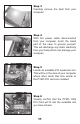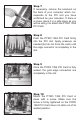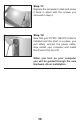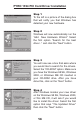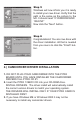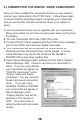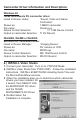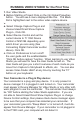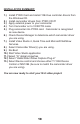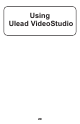PYRO Digital Video Users Guide
16
4. Your Camcorder will be recognized, as a new device by
Windows and the camcorder driver will be loaded. In some
cases Windows may ask for the Windows 98, WinME or
Win2000 CD to load other needed files.
5. Open Device Manager (Start, Settings,Control Panel, System,
Device Manager Tab). Check to see how your camcorder is
listed. If you are using Win98
your camcorder will appear as
“1394 DV Camcorder” under
“Sound, Video and Game
Controllers”. You are using the
Texas Instruments camcorder
driver. If you are using
Win98SE, WinMe or Win2000
your camcorder will appear in
Device Manager under
“Imaging Device” and will be
listed as a “DV camera or
VCR”. Your camcorder is
using the Microsoft camcorder
drivers.
3.) CONNECTING THE DIGITAL VIDEO CAMCORDER
Once you have installed the camcorder drivers you are ready to
connect your camcorder to the PYRO Card. Follow these steps
to ensure that the operating system recognizes your camcorder
and you are familiar with the camcorder driver your system is
using.
1. Use the External Power source supplied with your camcorder.
Many camcorders do not have enough power when running from
the battery.
2. Turn the Camcorder ON to the VCR/VTR mode.
3. Connect the DV Cable supplied with the PYRO to any available
port on the PYRO card and your digital camcorder.