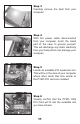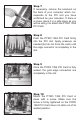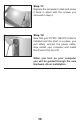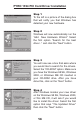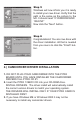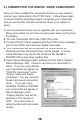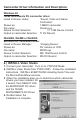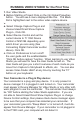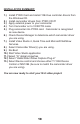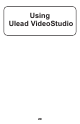PYRO Digital Video Users Guide
18
3.
a. Select Change Capture Plug-in and
choose Ulead Direct Show Capture
Plug-in., Click OK.
b. Select Device Control and set the
current device to TI 1394 Device
Control or MS1394 depending upon
which driver you are using (See
Connecting Digital Camcorder section
above). Click OK.
c. Click on Preferences to turn on/off
the user guide and the enable/disable
“Click OK before capture” function. When learning to use Video
Studio you will want to have the User Guide turned on. The
User Guide will give you a short overview of each mode as you
move from Capture to Storyboard to effects, etc. You can also
access Video Studio HELP at any time by touching the “F1”
button on your keyboard.
Your Camcorder is a Plug & Play device:
Your camcorder is a plug and play device. It is only present in
device manager if it is plugged in and turned on. Your camcorder
must appear in Device Manager for Video Studio or any other soft-
ware program to use the camcorder. The camcorder must always
be “ON” before starting the Video Studio application. If you are
not able to Select Ulead Direct Show Capture Plug-in or change
Device Control settings, then please check device manager again
to be sure that your computer has detected your camcorder. If
your camcorder goes into “Sleep Mode” or is turned off, it will dis-
appear from Device Manager. If your camcorder is not plugged in
to the PYRO card, your computer will not detect it.
1. Run Video Studio.
2. Before Starting a Project Click on the (G) Global Properties
button. You will see a menu displayed like this. The Black
Dot is highlighted next to the active video capture device.
RUNNING VIDEO STUDIO for the First Time