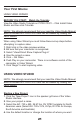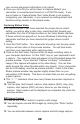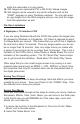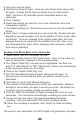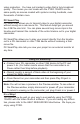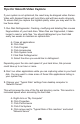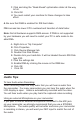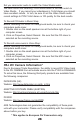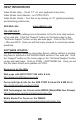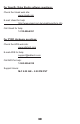PYRO Digital Video Users Guide
21
Your First Movies
USING VIDEO WIZARD
BEFORE YOU START: Watch the Tutorials
View the Video Studio Tutorials on PYRO CD #1 – Click Install Video
Studio and then click Tutorials.
NOTE: We strongly recommend that your read the Video Studio Manual
which is located on PYRO CD #1 and can be viewed by clicking the
HELP Button.
When using Video Wizard you must follow these set-up steps before
attempting to capture video.
1. Right click in the video preview window
2. Be sure that your camcorder is recognized.
3. Select “Ulead Direct Show Capture Plug-in”
4. Give the project a name.
5. Click – Get Video
6. Push Play on your camcorder. There is no software control of the
camcorder in Video Wizard.
7. Click “Begin” to start capturing video.
USING VIDEO STUDIO
NOTE: We strongly recommend that your read the Video Studio Manual
which is located on PYRO CD #1 and can be viewed by clicking the
HELP Button.
Starting a New Project
1. Click the “New Project” icon in the speaker grill area of the Video
Studio interface.
2. Give your project a name.
3. Select the AVI: 720 x 480, 29.97 fps, DV NTSC template for North
American users (Select AVI: 720 x 576, 25 fps, DV PAL for Europe,
South America and Australia)
4. Use the default location or change the location of where you want