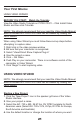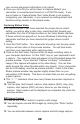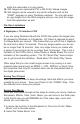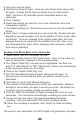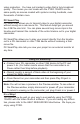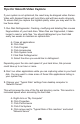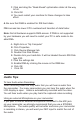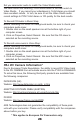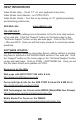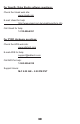PYRO Digital Video Users Guide
22
your movies and project information to be stored.
5. Once you click OK you will be taken to Capture Mode(if your
camcorder is connected and turned on in VCR/VTR mode). If you
are not taken to Capture Mode, then Video Studio is not properly
recognizing your camcorder, or you opened an existing project and
therefore will go directly to Storyboard mode.
Capturing Motion Video
6. In Capture Mode, if you have selected the proper device control
setting, you will be able to play, stop, rewind and fast forward your
camcorder from the VCR type controls on the Video Studio interface.
If these controls are grayed out, be sure Windows is detecting your
camcorder and that you have selected the proper device control
setting.
7. Click the PLAY button. Your camcorder should go into the play mode
and you will see video in the preview window. You will hear audio
only from your camcorder while capturing video.
8. Click on the Red Video Capture button to begin recording video to
your computer hard drive. Hit the “ESC” key on your keyboard to end
a capture. The captured video will appear in the Storyboard below the
preview window. If you selected “Capture to Library”, a thumbnail
image of the capture will appear in the video library. You can then
easily access this video file while within any project. If your camcorder
has an LCD display, use this as preview monitor. Video in the Video
Studio preview window may appear slightly slower than on your
camcorders LCD display. This does not mean that you are not getting
a good capture.
9. The “+”, “-” indicators show how many frames have been captured or
dropped.
10. You can play, fast forward, capture, stop capture (ESC), stop, play,
capture, stop capture (ESC) as many times as you like during a
session. Each capture will be displayed as a separate clip under the
preview window.
Still Image Capture
11. Click on the “Photo” button to capture a still image.
12. You can capture several Still images by clicking the “Photo” button
repeatedly.
13. You can alternate between motion capture and still image capture