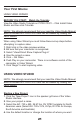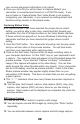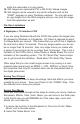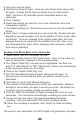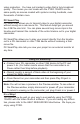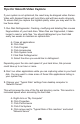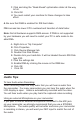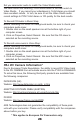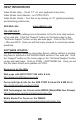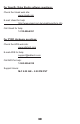PYRO Digital Video Users Guide
25
video production. You have just created a video that is truly broadcast
quality. The movies you can create with the PYRO 1394DV are the
same quality as movies created with systems costing hundreds, even
thousands of dollars more.
DV Smart Play
DV Smart Play allows you to transmit video to your digital camcorder
without saving as a new movie file. This feature helps get you around
the 4 GB file size limit. You can place several long movie clips in the
timeline and transmit the contents of the entire timeline out to your digital
camcorder.
DV SmartPlay allows you to play your project directly from the timeline
out to a DV camcorder or other 1394 device without rendering a final
movie file.
DV SmartPlay also lets you view your project on an external monitor at
any time.
It’s a Wrap!
You should now be well on your way to successfully using the PYRO
1394DV with the Video Studio 4 software. If you are having any difficul-
ties, please refer to the HELP RESOURCES listed below. We hope you
enjoy using PYRO.
Using DV SmartPlay
a - Connect your DV camcorder or other 1394 device to the PC and
power it on. (For better results ensure that the camcorder is on
Pause rather than Stop before playback).
b - Record roughly a second of blank video at the beginning of your
project for better results.
c - Press Record on your camcorder and then press Play Project in
VideoStudio.
Note: You will not see a preview in the Preview window. To see video in
the Preview window, simply disconnect or power off your camcorder.
To return to viewing on the camcorder, just plug it back in or power it