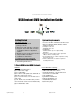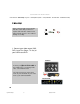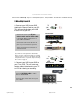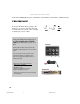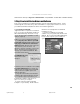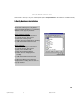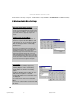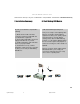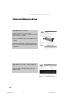USB Instant DVD User's Guide
16
CAPTURE WIZARD STEP-BY -STEP
6. Windows Audio Mixer Settings
Windows Audio Mixer Settings
USB Instant DVD uses your computer sound
card to record and playback the audio portion
of your video recordings. You need to set up
your audio mixers to properly capture the
audio.
Volume/ Play Control Mixer
1.) Click “Mute” on the Line-In Mixer. If
Line-In is not present click “Options” and
select Line-In as one of the mixer options
that should appear in the Volume/Play
Control mixer.
Don’t worry, you’ll still hear the audio when you
preview or record your video. You should have a
full duplex sound card. This means that it
records and play’s back at the same time so you
will hear the playback through the sound card
while previewing and recording video. If you hear
and echo while recording video, check your mixer
and be sure Line-In is muted or check your sound
card to be certain that it supports full duplex.
Record Mixer
1.) Make the Record Mixer appear by
Clicking Options on the Volume/Play
Control Mixer & click the “Recording”
option.
2.) When switching to Recording, be sure
that the Line-In option is selected.
3.) Click OK and the Record Control mixer
is displayed.
4.) Select Line-In on the Record Control
Mixer.
5.) You can control audio record levels with
this mixer.
Check Contents - Wire it Up! - Plug It In! - Install Software - Verify Installation - Set Audio Mixer - Installation Summary
CapWiz manual.p65 6/4/2002, 12:21 PM16