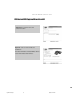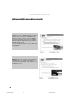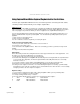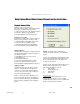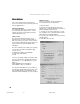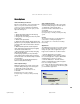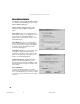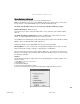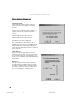USB Instant DVD User's Guide
23
CAPTURE WIZARD STEP-BY -STEP
Playback Captured Video
Playback on the computer screen:
This is the default setting. Video will be played
back at the resolution it was captured in.
1.) Click on the file name in the Playback List Box.
2.) Click the ? button to begin playback.
3.) To Stop Playback, Click the Stop button
Playback to TV or VCR:
If you wish to send the video you have captured
back to a TV for viewing or record to a VCR;
1.) Click TV/VCR in the Playback Video on box.
2.) Select the file you would like to play
3.) Click the PLAY button to begin playback.
4.) To Stop Playback, Click the STOP button
Using Capture Wizard Video Capture/Playback tool for the first time:
Playback Options:
This will allow you to playback captured video at
any standard playback resolution regardless of
the capture resolution:
1.) Click Options at the top of the screen.
2.) Click Advanced
3.) Click Playback Options
4.) Select the desired playback resolution.
5.) if you select Full Screen, then you can
manually drag the playback window to any size.
Playback List Box
The Playback list box shows all of your video
captures. This list will match the directory
location you selected in the Capture Wizard
screens. If you are unsure of the location you
selected, run the Wizard again.
Browse: The Browse button will allow you to
browse to other file directories or hard drives.
If you select another directory, any MPEG video
files located there will appear in the Playback
list box.
Details: The Details button will allow you
examine the details of the files in the Playback
List box.
Click on the Details Button and a dialog box will
open showing detailed information about each
file such as: Date, File Size, File Name and
location on your system
Click on any file in this dialog box and then click
Details again and you will see more details
about this individual files such as:
1.) Video bit rate
2.) Audio sampling rate
3.) Audio bit rate
4.) Frame rate
Deleting a File:
From the detailed information box you can
delete a file by clicking the “Remove” button.
CapWiz will ask you if you are sure, click OK and
the file is deleted from your system.
CapWiz manual.p65 6/4/2002, 12:22 PM23