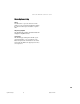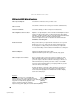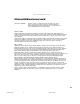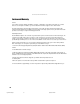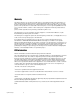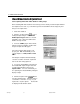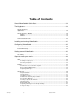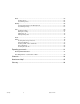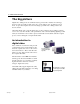USB Instant DVD User's Guide
34 VIDEOSTUDIO USER GUIDE
Ulead VideoStudio 6 Quick Start
Start Capturing Video with Video Studio in 5 Easy Steps
Before Starting with Video Studio 6 we trust that you have already used the Capture Wizard
and captured some video so you know that you have Instant DVD connected properly and
that you can capture video
1. Start Video Studio 6
2. Click the Tool Box button & select
“Change Capture Plug-in - USB Instant
DVD Capture Plug-in MUST be selected.
Click OK to Set or Cancel if USB Instant
DVD is already selected.
3. From the START page in Video Studio,
Click the New Project Button and the New
Project Template box will appear.
Select the Template that matches your
project goal. With Instant DVD you can
select templates for DVD, SVCD or VCD
ONLY.
Selecting the Template will automatically
select the resolution and video capture bit
rate for the video being captured.
4. If you have Instant DVD connected and
the Instant DVD capture Plug-in Selected
you will automatically be taken to the
Capture Mode. You can confirm that you
are capturing from Instant DVD by noting the
display at right.
5. Click the Capture Video Button
to begin capturing video. Click this button a
second time or click the “esc” key on your
keyboard to stop the capture. The file will
be displayed in the timeline below.
VS6-A.p65 6/4/2002, 12:22 PM34