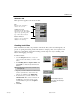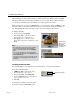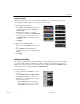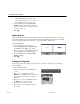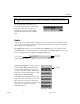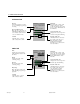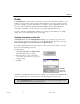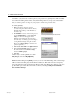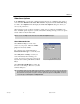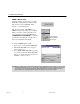USB Instant DVD User's Guide
AUDIO 73
Audio
Audio in the form of music, running narration, and even a sound effect is a critical part of any
video project. VideoStudio provides you with the tools to make sure your audio is as great and
easy to prepare as working with video.
The Audio Step consists of two tracks: Voiceover and Music. Insert your narrations in the
Voice Track and your background music or sound effects on the Music Track. You can even
access your music files from multiple CD-ROMs simultaneously.
Click Insert media files to browse, select
and insert WAV, MP3, and CD audio files
stored in your hard disk. You can also store
your audio clips in the Library and drag and
drop them to and from the Timeline. To add
additional clips, click Load audio.
Incidentally, the VideoStudio CD also comes
with several audio clips ready for you to use.
These clips are mostly short sound effects
clips and can be very humorous when used in
your movies, or can be used to create
additional ambience.
Details of the Timeline showing the two audio tracks with WAV and MP3 file clips
Insert media files
Voice Track
Music Track
Load audio
Note:You’ll end up with a number of separate, sequential title clips in the Timeline. Try adding a small space between
clips for a brief pause. Anyway you do it, test your titles to ensure that they are readable in the final version of your
movie.
An Autotrim function also allows you to
insert a title clip between two existing clips.
If the space between these clips is not
enough to fit your chosen clip, it will be
automatically trimmed to fit the available
space.
VS6-C.p65 6/4/2002, 12:23 PM73