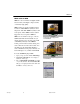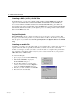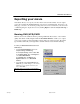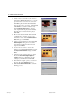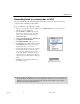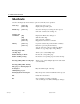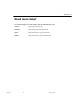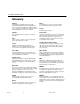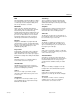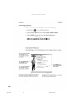USB Instant DVD User's Guide
82 VIDEOSTUDIO USER GUIDE
3. Select scenes to use in the scene selection
menu in the Add Scenes dialog box. Use the
preview buttons to browse for scenes and
click Add to place them in the Scenes list.
You can select up to 99 scenes. Select Locate
scene frames to search for I-frames only.
Select Add introduction video to insert a
video clip that will be played automatically
when the disc is inserted into the player.
Click Next.
4. Browse and select the DVD / VCD / SVCD
compliant file you want to use for your
introduction video in the Add Introduction
Video dialog box. Click Next.
5. Select a preset template layout in the Select
Menu Template dialog box. You can also
customize the background and enter text
captions. Click Next.
6. Use the remote control to observe the
behavior of your DVD/VCD/SVCD project in
the Playback Simulation dialog box. Click
Next.
7. Select the folder location where to output
files in the Determine Output Options
Settings dialog box. Determine also the
settings of your CD burner. Click Next.
8. Determine the output options you want for
the video file in the Finish dialog box.
9. Click Create DVD/VCD/SVCD to start the
burning process.
VS6-D.p65 6/4/2002, 12:23 PM82