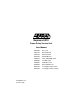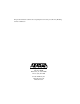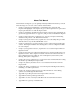Express 5210 Frame Relay Service Unit User Manual 61200208L1-1A October 1999 1200208L1 Base Unit 1202187L1 Dual FXO Card 1202188L1 Dual FXS Card 1202189L1 Dual E&M Card 1204001L1 4-wire SW56 DBU Card 1204002L1 V.34 DBU Card 1204004L1 ISDN DBU Card 1204006L1 External DCE Card 1200193L1 V.35 Adapter Cable (male) 1200194L1 V.
This product includes software developed by the University of California, Berkeley, and its contributors. 901 Explorer Boulevard P.O. Box 140000 Huntsville, AL 35814-4000 Phone: (256) 963-8000 © 1999 ADTRAN, Inc. All rights reserved. Printed in USA.
About This Manual This manual is arranged so you can quickly and easily find the information you need. The following is an overview of the contents of this manual: • Chapter 1, Introduction, familiarizes you with frame relay networks and Express 5210 highlights. The chapter also gives a brief explanation of options that may be purchased for use with the Express 5210.
Notes provide additional useful information. Cautions signify information that could prevent service interruption. Warnings provide information that could prevent damage to the equipment or endangerment to human life.
Important Safety Instructions Save These Instructions When using your telephone equipment, please follow these basic safety precautions to reduce the risk of fire, electrical shock, or personal injury: 1. Do not use this product near water, such as near a bath tub, wash bowl, kitchen sink, laundry tub, in a wet basement, or near a swimming pool. 2. Avoid using a telephone (other than a cordless-type) during an electrical storm. There is a remote risk of shock from lightning. 3.
FCC regulations require that the following information be provided in this manual: 1. This equipment complies with Part 68 of FCC rules. On the bottom of the equipment housing is a label showing the FCC registration number and ringer equivalence number (REN) for this equipment. If requested, provide this information to the telephone company. 2. If this equipment causes harm to the telephone network, the telephone company may temporarily discontinue service.
Federal Communications Commission Radio Frequency Interference Statement This equipment has been tested and found to comply with the limits for a Class A digital device, pursuant to Part 15 of the FCC Rules. These limits are designed to provide reasonable protection against harmful interference when the equipment is operated in a commercial environment.
Canadian Equipment Limitations Notice: The Canadian Industry and Science Canada label identifies certified equipment. This certification means that the equipment meets certain telecommunications network protective, operational, and safety requirements. The Department does not guarantee the equipment will operate to the user’s satisfaction. Before installing this equipment, users should ensure that it is permissible to be connected to the facilities of the local telecommunications company.
Warranty and Customer Service ADTRAN will replace or repair this product within five years from the date of shipment if it does not meet its published specifications or fails while in service. For detailed warranty, repair, and return information refer to the ADTRAN Equipment Warranty and Repair and Return Policy Procedure. Return Material Authorization (RMA) is required prior to returning equipment to ADTRAN.
x Express 5210 User Manual 61200208L1-1
Table of Contents Chapter 1. Introduction Understanding Frame Relay .............................................................................................. 1-1 Product Overview ............................................................................................................... 1-2 DDS Operation .............................................................................................................. 1-3 SNMP...............................................................................
Table of Contents Menu Path .............................................................................................................. 3-3 Left and Right Window Panes ............................................................................ 3-4 Additional Terminal Menu Window Features ................................................. 3-5 Navigating Using the Keyboard Keys ....................................................................... 3-6 Moving through the Menus ............................
Table of Contents Options Menu................................................................................................................ 4-7 Refresh Screen ....................................................................................................... 4-7 Connect ................................................................................................................... 4-7 Colors ..........................................................................................................
Table of Contents Physical Layer Options (PHYS LYR OPTS) .................................................... 7-12 Protocol Options (PROTOCOL OPTS) ............................................................ 7-13 Address Table (ADDR TABLE) ........................................................................ 7-13 Transparent Async Protocol (TRANS ASYNC)...................................................... 7-13 Physical Layer Options (PHYS LYR OPTS) ....................................................
Table of Contents Signal Type (SIGNAL) ......................................................................................... 9-5 T391 ......................................................................................................................... 9-5 N391 ........................................................................................................................ 9-5 N392 and N393 ......................................................................................................
Table of Contents System Name ....................................................................................................... 11-3 System Time and Date ........................................................................................ 11-3 History Interval Count (HST INT COUNT) .................................................... 11-4 History Interval Size (HST INT SIZE) .............................................................. 11-4 Entering Letters Using the Front Panel ................
Table of Contents Chapter 14. Testing PVC Loopback ............................................................................................................. 14-2 Terminal PVC Loopback Selections ................................................................. 14-3 Front Panel PVC Loopback Selections ............................................................. 14-4 Voice Interface (Voice) ...............................................................................................
Table of Contents xviii Express 5210 User Manual 61200208L1-1
List of Figures Figure 2-1. Express 5210 Rear View ................................................................................. 2-3 Figure 3-1. Top-level Terminal Menu Window .............................................................. 3-3 Figure 3-2. Example of Front Panel Navigation............................................................3-11 Figure 3-3. Express 5210 Front Panel ............................................................................. 3-15 Figure 4-1. TELNET Menu Tree.......
Table of Contents Figure 8-1. Voice Options Menu ....................................................................................... 8-1 Figure 9-1. Network Port Configuration Menu Tree ..................................................... 9-2 Figure 9-2. Network Port Configuration Terminal Menu............................................. 9-3 Figure 9-3. Example of DLCI Configuration .................................................................. 9-8 Figure 10-1. DBU Options Menu ..................
List of Tables Table 5-1. SNA/SDLC Application Configuration Settings....................................... 5-3 Table 5-2. Transparent BOP Application Settings ....................................................... 5-5 Table 5-3. Transparent Async Application Settings ................................................... 5-6 Table 5-4. LAN Application Settings ............................................................................. 5-8 Table A-1. Telco Connector Pin Assignments ................
Table of Contents xxii Express 5210 User Manual 61200208L1-1
Chapter 1 Introduction UNDERSTANDING FRAME RELAY Frame relay is a wide area network (WAN) service designed to minimize physical connections. This is accomplished by using virtual connections within the frame relay cloud and accessing these virtual circuits with normally one physical connection at each location to the frame relay service. Virtual circuits are addressed using header information at the beginning of each frame.
Chapter 1. Introduction This DLCI is valid until the call is disconnected and may be assigned a different value each time a call is requested. PRODUCT OVERVIEW The ADTRAN Express 5210 is a standalone frame relay access device (FRAD) that provides a cost-effective means of transporting voice and multi-protocol data over frame relay or DDS networks.
Chapter 1.
Chapter 1. Introduction SNMP The Express 5210's embedded SNMP feature allows the unit to be accessed and controlled by a network manager through one of the following: • the network interface • a DTE port running frame relay, SLIP, or async PPP protocol • the 10BaseT LAN port The Express 5210 supports the MIB-II standard, RFC 1213, and the ADTRAN Enterprise Specific MIB. MIB files are available from ADTRAN in the support section of the ADTRAN Web page at www.adtran.com.
Chapter 1. Introduction control the Express 5210 through the terminal menus. See the section TELNET Utility on page 4-1 for more information on setting up a TELNET session. Voice Compression The Express 5210 voice option cards employ voice compression technology to provide toll-quality voice using significantly less bandwidth than traditional voice channels. In addition to supporting voice calls, the cards support group 3 facsimile up to 14.4 kbps.
Chapter 1. Introduction Dial Backup Operation The Express 5210 supports dial backup of point-to-point DDS circuits or frame relay circuits. For DDS backup, the Express 5210 enters dial backup based on physical line faults. During dial backup, the Express 5210 monitors the main line integrity and drops the dial backup call when the main line is restored. For frame relay dial backup, the Express 5210 monitors the physical line condition as well as the signaling state of the frame relay circuit.
Chapter 1. Introduction DBU Card Option Descriptions 4-Wire Switched 56 DBU Card This dial-up 4-wire SW56 card allows you to pay for data connection only for the time the unit is active. The regional operating companies provide the 4-wire local loop service to SW56 customers. V.34 DBU Card This module backs up the leased line application at data rates up to 33.6 kbps over an ordinary telephone network. ISDN DBU Card 1B+D Basic Rate ISDN service provides backup over a switched 56/64 kbps circuit.
Chapter 1.
Chapter 2 Installation UNPACK, INSPECT, POWER UP Receiving Inspection Carefully inspect the Express 5210 for any damage that may have occurred in shipment. If damage is suspected, file a claim immediately with the carrier and contact ADTRAN Technical Support (ADTRAN phone numbers are given at the end of this manual). Keep the original shipping container to use for future shipment or verification of damage during shipment.
Chapter 2. Installation ADTRAN shipments of DBU cards include the following: • DBU card • An 8-position modular to 8-position modular cable for the 4-wire SW56 and ISDN DBU cards, or • An 8-position modular to 4-position modular cable for the V.34 DBU card.
Chapter 2. Installation CONTROL, respectively. A 10BaseT LAN port is also provided. Pin assignments for these connectors are given in the appendix Pinouts on page A-1. The Express 5210 rear panel is shown in Figure 2-1. V.
Chapter 2. Installation DBU and Voice Interface Card Slots The Express 5210 rear panel has two card slots for the installation of dial backup, voice, and DCE interface cards. To insert cards, perform the following procedure: 1. Remove power from the Express 5210 (the cards are not hotswappable). 2. Slide the card into the corresponding rear slot until the card panel is flush with the Express 5210 chassis. 3. Push card locks in (until they click) to secure the card and ensure proper installation.
Chapter 2. Installation 10BaseT LAN Connector The LAN port is an 8-pin modular connector that provides a 10BaseT ethernet LAN interface. This interface is used for SNMP and TELNET management and can also route non-management data to any of the IP addresses known to the Express 5210. When illuminated, the Link LED (located on the rear panel) indicates proper connection to a 10BaseT hub. The pin assignments for this connector are listed in Table A-3 of the appendix Pinouts.
Chapter 2.
Chapter 3 Menu Navigation The Express 5210 can be configured using the front panel, terminal interface, or a TELNET session. IP routing functions, statistical information, testing options, and dialing functions are also accessible from all interfaces; however, the terminal and TELNET menu interfaces offer a more detailed menu structure. This chapter explains the terminal and front panel methods of operation. TELNET operation is similar to the terminal operation.
Chapter 3. Menu Navigation VT 100 Terminal Connection and Operation To control the Express 5210 using a VT 100 terminal, perform the following procedure: 1. Set the Express 5210 baud rate to match the terminal through the front panel (default rate is 9600 bps). Select 1 CONFIG, then CONTROL PORT. 2. Using the provided VT 100 terminal adapter cable, connect the COM port of a VT 100 compatible terminal or equivalent to the eight-pin modular jack labeled CONTROL on the rear of the Express 5210.
Chapter 3. Menu Navigation Terminal Menu Navigation The Express 5210 uses a multilevel menu structure that contains both menu items and data fields. All menu items and data fields display in the terminal menu window, through which you have complete control of the Express 5210. The callouts in Figure 3-1 illustrate the terminal menu layout. The sections following the figure describe each callout.
Chapter 3. Menu Navigation Left and Right Window Panes When you first start a terminal menu session, the terminal menu window is divided into left and right panes. The left pane shows the list of available submenus, while the right pane shows the contents of the currently selected submenu. Window Pane Navigation Use the following chart to assist you in moving between and within the two window panes. 3-4 To move... Press one of these keys...
Chapter 3. Menu Navigation Right Window Pane Notation The right window pane shows the contents of the currently selected menu. These contents can include both submenu items and data fields. The following chart explains the notation used to identify these items. l This notation... Means that... [data] More items are available when selected. An action is to be taken, such as activating a test. Menu item is highlighted when scrolled to You can enter data in this field.
Chapter 3. Menu Navigation Navigating Using the Keyboard Keys You can use various keystrokes to move through the terminal menu, to manage a terminal menu session, and to configure the system. Press Ctrl-Z to activate a pop-up screen listing the navigation keystrokes. Moving through the Menus To do this... Press this key... Return to the home screen. H Jump between two menu items. J Press J while the cursor is located on a menu item, and you jump back to the main screen.
Chapter 3. Menu Navigation Session Management Keystrokes To do this... Press this... Log out of a session. Ctrl-L Invalidate the password entry and return to the login screen. Ctrl-S Refresh the screen. Ctrl-R During normal operation, only the portion of the screen that has changed is refreshed. This option should only be necessary if the display picks up incorrect characters. Configuration Keystrokes To do this... Press this key... Restore factory default settings.
Chapter 3. Menu Navigation To do this... Press this key... Decrement the value of certain types of fields by one when you paste information into those fields. < Insert a new list item. I For example, add a new item to the ADDRESS TABLE by pressing I while the cursor is over the index number. Delete a list item. D For example, delete an item from the ADDRESS TABLE by pressing D while the index number is active.
Chapter 3. Menu Navigation FRONT PANEL INTERFACE The Express 5210 front panel (shown in Figure 3-3 on page 3-15) uses a multilevel menu structure containing both configurable menu items and read-only data fields. Information is displayed in the LCD window. Use the following chart to assist you in using the front panel interface. To do this... Press this...
Chapter 3. Menu Navigation LED Descriptions The Express 5210 front panel has seven LED indicators: TD, RD, ETH, TDN, RDN, ALM, and TST. These LEDs are identified as follows: LED This LED is active when... TD the DTE port is transmitting data. RD the DTE port is receiving data. ETH the 10BaseT LAN port is transmitting or receiving data. TDN the network port is transmitting data. RDN the network port is receiving data. ALM an alarm condition exists.
Chapter 3. Menu Navigation Front Panel Operation Example The following steps and Figure 3-2 illustrate how to select Express 5210 options: 1. Activate CONFIGURATION (CONFIG) by using the arrow keys or pressing 1. The cursor will flash on the number next to the activated selection. Press Enter. 2. Use the arrow keys to view submenu items. 3. Choose an item on the submenu such as DTE PORT. 4. Activate DTE PORT by using the arrow keys or pressing 1. Press Enter. 5.
Chapter 3. Menu Navigation EXPRESS 5210 MENU STRUCTURE The menu structure for both the terminal and front panel interfaces are basically the same. The opening menu is the access point to all other operations and each MAIN menu item leads to functions and submenus which identify and access specific parameters. The following table describes the menu structure and references the corresponding chapters.
Chapter 3. Menu Navigation When DTE PORT is selected, the PROTOCOL enabled determines the selections for PHYSICAL LAYER OPTIONS, PROTOCOL OPTIONS, and ADDRESS TABLE. See the chapter DTE Port Configuration on page 7-1 for more information. Configuration changes are not implemented until they are applied. To apply the changes, return to the main menu by pressing the Escape key (terminal interface) or the Cancel key ((front panel interface). The screen prompts you to either APPLY CHANGES or ABORT CHANGES.
Chapter 3.
Chapter 4 Using the Utilities Disks OVERVIEW ADTRAN delivers PC software utilities with the Express 5210. These utilities are located on the three diskettes that came with your shipment. They also include MIB files (located in the MIB directory). Review the readme file (Readme.txt) for the latest information about the utilities. The utilities make setting up TELNET sessions and interfacing with the terminal menus easier. The utilities all run on Microsoft Windows 3.1 or higher.
Chapter 4. Using the Utilities Disks Session Edit Telnet Options Connect Disconnect Transfer Cfg Exit Host Name Port Edit Entry Add New Delete Connect Copy Paste Colors Local Echo Auto Repeat Capture Buffer Size Save Buffer As Screen Capture Help Contents IP Status About Background Bold Text Figure 4-1. TELNET Menu Tree Session Menu Click on SESSION to open the TELNET session. Connect Opens dialog box for setting HOST NAME and PORT parameters for a TELNET session.
Chapter 4. Using the Utilities Disks Host Name Accepts and stores host names. You may enter a name, an IP address, or a domain name directly into this field. Click on the drop-down arrow to display a complete list of previously stored host names. Port Provides several port options.
Chapter 4. Using the Utilities Disks Disconnect Terminates the TELNET session. To re-establish the session, select CONNECT from the SESSION menu or press ENTER three times. This action restores the previous connection. Transfer Cfg This feature is used primarily for sending configuration files to the unit. Exit Ends the TELNET session and closes the TELNET screen. Edit Menu Provides COPY and PASTE commands. Options Menu Provides viewing alternatives for the terminal screen.
Chapter 4. Using the Utilities Disks Buffer Size Disables terminal window scroll bars when set to zero. (This is the normal setting for the Express 5210.) This number represents the number of lines to capture in the memory buffer. Save Buffer As Saves screen capture to a file. Screen Capture Copies the text on the current TELNET screen to the clipboard. You can open any word processor and paste the clipboard contents into the program. This option is helpful when debugging.
Chapter 4. Using the Utilities Disks Session VT 100 Connect Disconnect File Transfer Exit Edit Copy Paste Port Settings Refresh Screen Connect Transmit Wakeup Transmit Refresh Colors Local Echo Auto Repeat BackGround Bold Text File Buffer Size Save Buffer As Screen Capture Start Cfg Capture Stop Cfg Capture Options Capture Help Contents About Figure 4-2. VT 100 Utilities Menu Tree Session Menu Opens VT 100 terminal emulation session.
Chapter 4. Using the Utilities Disks Disconnect Closes the specified serial port at the end of a VT 100 session. File Transfer This portion of the menu does not apply to this product. Edit Menu Identical to the TELNET EDIT MENU (see Edit Menu on page 4-4). Port Menu Changes serial COM port SETTINGS. Provides data rate settings from 300-57600 bps. Options Menu Provides terminal screen commands. Refresh Screen Redraws the screen. Connect Provides the options TRANSMIT WAKEUP and TRANSMIT REFRESH.
Chapter 4. Using the Utilities Disks Local Echo Echoes each character that you enter. AutoRepeat Repeats characters you select from the keyboard if you hold down the key. Capture Menu Identical to the TELNET CAPTURE MENU (see Capture Menu on page 4-4). Help Menu Provides on-line help and information about the version number. Contents Opens on-line help. About Displays version and owner information.
Chapter 5 Applications This chapter provides examples of some common Express 5210 data and voice applications. The data examples include SNA/ SDLC with local spoofing, transparent, and LAN applications. The voice applications (which begin on page 5-9) include switched, daisy-chaining, PLAR circuits, and direct FXS/FXO. The configuration selections given in these examples may need modification based on your network configuration.
Chapter 5. Applications Different roles can be assumed for each SDLC session. Disconnection starts the role determination procedure again. In all cases, the Express 5210 is transparent to the XID (exchange identification) negotiation between any two network devices. The Express 5210 uses LLC protocol (mode 2) to transport SDLC information frames. This protocol ensures a reliable link across frame relay, providing protection from frame loss and excessive delays.
Chapter 5. Applications Table 5-1. SNA/SDLC Application Configuration Settings HOST 5210 REMOTE 5210 DTE Port Protocol SDLC SDLC Physical Layer INTERFACE TYPE=EIA-232 INTERFACE TYPE=EIA-232 Options BIT RATE=19.2K BIT RATE=19.
Chapter 5. Applications Transparent Application In cases when the user protocol is not supported by the Express 5210, the transparent mode may be used. Transparent bitoriented protocol (BOP) or transparent asynchronous protocol may be selected. This can be used for point-to-point connections only because the Express 5210 is transparent to the protocol address formats.
Chapter 5. Applications Table 5-2. Transparent BOP Application Settings HOST 5210 REMOTE 5210 DTE Port Protocol TRANSPARENT BOP TRANSPARENT BOP Physical Layer INTERFACE TYPE=V.35 INTERFACE TYPE=V.
Chapter 5. Applications Table 5-3. Transparent Async Application Settings HOST 5210 REMOTE 5210 DTE Port Protocol TRANS ASYNC TRANS ASYNC Physical Layer INTERFACE TYPE=EIA-232 INTERFACE TYPE=EIA-232 Options BIT RATE=38.4K BIT RATE=38.
Chapter 5. Applications LAN Application The Express 5210’s 10BaseT ethernet port allows IP routing between the ethernet interface and other IP interfaces visible to the unit. TELNET management and SNMP management are also available via the ethernet interface. WAN interfaces may be numbered or unnumbered. Figure 5-4 depicts a numbered WAN interface. For purposes of this example, assume a subnet mask of 255.255.255.0. Routes to the remote LANs are established using static routes or RIP.
Chapter 5. Applications Table 5-4. LAN Application Settings HOST 5210 ENTRY 1 ENTRY 2 ENTRY 3 Network Name NET: 16 NET: 17 EN0:IP Address 00 00 192.168.20.1 Subnet Mask 00 00 255.255.255.0 RIP MODE=TX AND RX MODE=TX AND RX MODE=TX AND RX METHOD=NONE METHOD=NONE METHOD=NONE DISABLED DISABLED DISABLED Proxy ARP REMOTE 5210 #1 ENTRY 1 ENTRY 2 Network Name NET: 18 EN0: IP Address 00 192.168.21.1 Subnet Mask 00 255.255.255.
Chapter 5. Applications VOICE APPLICATIONS Voice over frame relay can be accomplished using the Express 5210 with an optional dual voice card installed (Dual FXO, FXS, or E&M card). The following sections describe voice application examples using the Express 5210. Examples include switched mode (page 5-9), daisy-chaining (page 5-11), PLAR mode (page 5-12), and direct FXS/FXO (page 5-13).
Chapter 5. Applications are trying to reach. The host looks up the extension in the extension/DLCI table and routes the call appropriately. If the extension does not exist, the Express 5210 generates a trunk busy signal back into the PBX. Otherwise, the host routes the call to the appropriate port. When the remote party answers the call, the data link is established and the call remains up until the remote Express 5210 hangs up or until a loss of line current is detected on the FXO port.
Chapter 5. Applications Figure 5-5. Switched Mode Application Daisy-Chaining Over Frame Relay In this configuration, multiple units are daisy-chained at the host site to accommodate switched OPX (off premise extension) lines. See Figure 5-6. The Express 5210 can be daisy-chained on the host end to accommodate more PBX extensions.
Chapter 5. Applications Figure 5-6. Daisy-Chaining Application PLAR Mode Application PLAR (private line automatic ringdown) mode connects up to two remote telephone sets to one or two local telephone sets without a PBX. PLAR mode runs over a point-to-point DDS network or over a frame relay network. This mode requires the use of FXS modules on both ends for connection to the telephone sets. In PLAR mode, taking a phone off-hook rings the opposite end of the circuit. See Figure 5-7.
Chapter 5. Applications Figure 5-7. PLAR Mode Application Direct Mode Application Direct mode is used to set up a typical FXS/FXO extension arrangement. In this mode, the local unit is connected to a PBX via an FXO module. The remote unit uses an FXS module to connect the telephone sets. In this arrangement, the local PBX extensions are extended across the frame relay or point-to-point DDS circuit. In direct mode, the Express 5210 is transparent to the telephone circuit.
Chapter 5. Applications Figure 5-8.
Chapter 6 Configuration Overview LOCAL AND REMOTE CONFIGURATION The Express 5210 can be configured and managed locally and remotely. The unit supports multiple management sessions, allowing users to access configuration options simultaneously without interrupting each other’s activity. Configuration Methods The following configuration methods are supported: 61200208L1-1 • Configure a local Express 5210 using the front panel or a VT 100 interface.
Chapter 6. Configuration Overview Configuration Menu The CONFIGURATION menu (Figure 6-1) consists of submenus relating to specific interfaces or functions of the Express 5210 requiring setup: DTE PORT FXS/FXO/E&M OPTIONS (available when a voice card is installed) NETWORK PORT DIAL BACKUP (available when a DBU card is installed) CONTROL PORT (front panel only) SYSTEM Configure the NETWORK PORT before the DTE PORT. Selections made will affect the choices available for the DTE PORT.
Chapter 6. Configuration Overview . Figure 6-1.
Chapter 6.
Chapter 7 DTE Port Configuration Configure the PROTOCOL, PHYSICAL LAYER OPTIONS, PROTOCOL OPTIONS, and ADDRESS TABLE for the DTE port located on the rear of the Express 5210 by selecting DTE PORT from the CONFIGURATION menu. Figure 7-1 illustrates the terminal configuration menu for the DTE PORT. Configure the NETWORK port before the DTE port. Selections made will affect the choices available for the DTE port. . Figure 7-1.
Chapter 7. DTE Port Configuration When configuring the DTE port, select the PROTOCOL first. This selection determines which parameters will be available in the other three categories (PHYSICAL LAYER OPTIONS, PROTOCOL OPTIONS, and ADDRESS TABLE). In this chapter the terminal selections are listed first, followed by the front panel selections (if the names differ). See Figure 7-2 for the front panel menu tree leading to the PROTOCOL selection.
Chapter 7. DTE Port Configuration Port Disabled Protocol (DISABLE) Follow the menu tree shown in Figure 7-3 to disable the DTE PORT PROTOCOL. If the DTE port is not in use, select PORT DISABLED. PHYSICAL LAYER, PROTOCOL, and ADDRESS TABLE options are not available when the port is disabled. CONFIG DTE PORT PROTOCOL PORT DISABLED Figure 7-3.
Chapter 7. DTE Port Configuration TD Clock Source (TD CLOCK SRC) Set the clock source to INTERNAL or EXTERNAL. Transmit Idle Code (TX IDLE CODE) Enable the Express 5210 to transmit FLAGS or all ONES. When operating in FRAME RELAY protocol, configure this option to transmit FLAGS. Hardware Flow Control This option determines how the Express 5210 responds to congestion during DBU operation.
Chapter 7. DTE Port Configuration PROTOCOL FRAME RELAY PHYSICAL LAYER OPTIONS INTERFACE TYPE EIA 232 V.35 BIT RATE (selections depend on NETWORK speed setting) TD CLOCK SOURCE INTERNAL EXTERNAL TRANSMIT IDLE CODE FLAGS ONES OFF HARDWARE FLOW CONTROL ON CONCENTRATOR MODE NO YES T392 N392 N393 PROTOCOL OPTIONS MANAGEMENT DLCI ADDRESS TABLE DTE PORT DLCI NETWORK DLCI Figure 7-4.
Chapter 7. DTE Port Configuration N392 and N393 These parameters define the error threshold for the UNI formed by the Express 5210 DTE port and the attached frame relay device. If the error threshold is met, the SIGNAL STATE is changed to DOWN, which indicates a service-affecting condition. This condition is cleared once N393 consecutive error-free events are received. N392 defines the number of errors required in a given event window, while N393 defines the number of polling events in each window.
Chapter 7. DTE Port Configuration Address Table (ADDR TABLE) DTE Port DLCI (DTE DLCI) Enter the DTE PORT DLCI into the protocol ADDRESS TABLE, mapping it to the corresponding NETWORK DLCI. If address translation is not required, set to the value of the corresponding NETWORK DLCI. Network DLCI (NET DLCI) Enter the NETWORK DLCI into the protocol ADDRESS TABLE, mapping it to the corresponding DTE DLCI. Obtain DLCI addresses from the service provider.
Chapter 7. DTE Port Configuration All PU ADDRESSES for a port must be unique, but it is not necessary that they match the PU ADDRESS at the remote end. The SSAP/ DSAP/DLCI is used to make the connection across the frame relay network. Physical Layer Options (PHYS LYR OPTS) Interface Type (INTERFACE) Select the connector type for the DTE interface. The choices are EIA-232 and V.35. Bit Rate Select the operating speed of the DTE interface.
Chapter 7. DTE Port Configuration PROTOCOL SDLC PHYSICAL LAYER OPTIONS INTERFACE TYPE EIA 232 V.35 BIT RATE (selections depend on NETWORK speed setting) TD CLOCK SOURCE INTERNAL EXTERNAL TRANSMIT IDLE CODE FLAGS ONES POLL/RESPONSE TIMEOUT MINIMUM POLL TIMER PROTOCOL OPTIONS SLOW POLL RATIO DISCONNECT THRESHOLD TRANSMIT DELAY CTS OPTION FORCED ON FOLLOW RTS DATA FORMAT NRZ NRZI ADDRESS TABLE PU ADDRESS GROUP ADDRESS LLC2 SSAP LLC2 DSAP OUTGOING DLCI Figure 7-5.
Chapter 7. DTE Port Configuration Slow Poll Ratio (POLL RATIO) Determine how often devices on the Slow Poll list are polled. This list is automatically managed based on poll timeouts. Initially, all PUs are on the Normal list. When a PU times out a fixed number of times, it is moved to the Slow Poll list. A PU remains on this list until it responds properly to a poll. The number entered is the number of times PUs on the Normal list are polled before PUs on the Slow Poll list are polled.
Chapter 7. DTE Port Configuration LLC2 SSAP Defines a point-to-point connection on the network. For an SDLC connection, the SSAP of one Express 5210 should match the DSAP on the other Express 5210. The value of this parameter must be in hex and in increments of four beginning with 04. LLC2 DSAP Defines a point-to-point connection on the network. For an SDLC connection, the DSAP of one Express 5210 should match the SSAP of the other Express 5210.
Chapter 7. DTE Port Configuration PROTOCOL TRANSPARENT BOP INTERFACE TYPE PHYSICAL LAYER OPTIONS EIA 232 V.35 BIT RATE (selections depend on NETWORK speed setting) TD CLOCK SOURCE INTERNAL EXTERNAL TRANSMIT IDLE CODE FLAGS ONES OFF HARDWARE FLOW CONTROL PROTOCOL OPTIONS DATA FORMAT ON NRZ NRZI ADDRESS TABLE FAR END PORT NUMBER DTE PORT 1 OUTGOING DLCI DTE PORT 2 Figure 7-6.
Chapter 7. DTE Port Configuration Transmit Idle Code (TX IDLE CODE) Enable the Express 5210 to transmit FLAGS or all ONES (FLAGS are recommended). Hardware Flow Control When set to ON, the Express 5210 varies the transmit clock rate to temporarily limit the transmit data rate from the DTE device to the Express 5210. Protocol Options (PROTOCOL OPTS) Data Format (FORMAT) Set the DATA FORMAT to match the attached controller or FEP line coding.
Chapter 7. DTE Port Configuration device with the character format set under the DTE port PHYSICAL LAYER OPTIONS. No control lead status or break characters are transmitted across the frame relay network. PROTOCOL TRANSPARENT ASYNC PHYSICAL LAYER OPTIONS INTERFACE TYPE EIA 232 V.
Chapter 7. DTE Port Configuration Bit Rate Select the operating speed to match the DTE device connected to the Express 5210. The bit rate selections vary depending on the speed selections made for the Network port. Also, for rates higher than 56/64 kbps, the External DCE card is required. Data Bits Select the byte length to match the DTE device connected to the Express 5210. The choices are 7 and 8. Parity Select even, odd, or no parity information.
Chapter 7. DTE Port Configuration PPP Synchronous Protocol (PPP SYNC) PPP SYNCHRONOUS protocol provides a PPP device access to the frame relay network and also routes IP traffic from the network to the PPP device. See Figure 7-8 for the PPP SYNCHRONOUS menu tree. Routing Routing tables are formed through a combination of RIP and static route entries. If RIP is used, routing tables are generated dynamically. With static routing, the user is able to force relationships.
Chapter 7. DTE Port Configuration Physical Layer Options (PHYS LYR OPTS) Interface Type (INTERFACE) Select the connector type for the DTE interface. The choices are EIA-232 and V.35. Bit Rate Select the operating speed of the DTE interface. The bit rate selections vary depending on the speed selections made for the network port. Also, for rates higher than 56/64 kbps, the External DCE card is required. TD Clock Source (TD CLOCK SRC) Set clock source to INTERNAL or EXTERNAL.
Chapter 7. DTE Port Configuration Physical Layer Options (PHYS LYR OPTS) Interface Type (INTERFACE) Select the connector type for the DTE interface. The choices are V.35 and EIA-232. Bit Rate Select the operating speed of the DTE interface to match the connected device. The bit rate selections vary depending on the speed selections made for the Network port. Also, for rates higher than 56/64 kbps, the External DCE card is required.
Chapter 7. DTE Port Configuration PROTOCOL PPP ASYNC INTERFACE TYPE EIA 232 V.35 PHYSICAL LAYER OPTIONS BIT RATE (selections depend on NETWORK speed setting) DATA BITS 7 8 PARITY NONE EVEN ODD STOP BITS 1 2 HARDWARE FLOW CONTROL OFF ON PROTOCOL OPTIONS N/A ADDRESS TABLE N/A Figure 7-9. PPP Asynchronous Protocol Menu Tree SLIP Protocol The SLIP protocol is an asynchronous protocol which encapsulates and routes IP traffic to and from a SLIP device.
Chapter 7. DTE Port Configuration Physical Layer Options (PHYS LYR OPTS) Interface Type (INTERFACE) Select the connector type for the DTE interface. The choices are EIA-232 and V.35. Bit Rate Set the operating speed of the DTE interface to match the connected device. The bit rate selections vary depending on the speed selections made for the Network port. Also, for rates higher than 56/64 kbps, the External DCE card is required. Data Bits Set the byte length to match the connected asynchronous device.
Chapter 7. DTE Port Configuration PROTOCOL SLIP PHYSICAL LAYER OPTIONS INTERFACE TYPE EIA 232 V.35 BIT RATE (selections depend on NETWORK speed setting) DATA BITS 7 8 PARITY NONE EVEN ODD STOP BITS 1 2 HARDWARE FLOW CONTROL OFF ON PROTOCOL OPTIONS N/A ADDRESS TABLE N/A Figure 7-10.
Chapter 7.
Chapter 8 Voice Configuration Select FXS, FXO, or E&M OPTIONS from the CONFIGURATION menu. The option available is dependent upon the voice card installed. Figure 8-1 shows the CONFIGURATION menu for the FXS card. . Figure 8-1. Voice Options Menu Mode Select either SWITCHED or DIRECT mode for the voice interface.
Chapter 8. Voice Configuration Switched Mode SWITCHED mode is used to multiplex several remote extensions (up to 40) to two host ports. This enables many remote users to have access to a limited number of access lines on a call-by-call basis. The host unit typically connects two extensions to a PBX via an FXO module. The remote units connect to telephone sets via FXS modules. See the section Switched Mode Application on page 5-9 for an example application.
Chapter 8. Voice Configuration Selections Available for a Unit in Direct Mode The DLCI MAPPING choices for a unit in DIRECT MODE specify the DLCI used for voice traffic. This information must be configured in both the local and remote units. Voice data may be multiplexed with data on the same DLCI. Line 1 DLCI (L1 DLCI) Enter the local DLCI that line 1 voice data is to be carried on. Line 2 DLCI (L2 DLCI) Enter the local DLCI that line 2 voice data is to be carried on.
Chapter 8. Voice Configuration Min Jitter Buffers (MIN JITTER) The minimum number of 30 ms frames that will be buffered at the beginning of a voice call. The range is 1-4. Max Jitter Buffers (MAX JITTER) The maximum number of 30 ms frames that will be used to compensate for variance in network delay (jitter). The range is 2-15. Extension Length (EXT LENGTH) Number of digits used to assign extensions (SWITCHED mode only). The range is 2-4.
Chapter 8. Voice Configuration Interface Type Select a two-wire or four-wire interface type (for the E&M voice card only). Voice Coder Select the desired VOICE CODER. This setting must be the same for both the host and remote units. The choices are G.723 and NETCODER.
Chapter 8.
Chapter 9 Network Port Configuration NETWORK PORT Access the network options by selecting NETWORK PORT from the CONFIGURATION menu. See the menu tree in Figure 9-1. The network port is always used in frame relay protocol configurations. The network port terminates the user end of the frame relay UNI interface. The Express 5210 supports three standard PVC signaling formats: LMI (gang of four), ANSI T1.617-D (Annex D), and ITU Q.933-A (Annex A).
Chapter 9. Network Port Configuration EIA-232 V.35 INTERFACE TYPE (DCE interface card only) NETWORK PHYSICAL LAYER OPTIONS See the section Physical Layer Options (PHYS LYR OPTS) on page 9-4 for these selections. FRAME RELAY OPTIONS SIGNAL TYPE NONE T391 LMI N391 ANSI T1.617-D N392 ITU-T Q.
Chapter 9. Network Port Configuration Figure 9-2. Network Port Configuration Terminal Menu Interface Type (INTERFACE) Select the INTERFACE TYPE. This option only applies to the external DCE interface card. When set to EIA-232 or V.35, the DCE card can be used as an alternate network interface. When this option is set to NETWORK, the DCE card can be used as a dial backup interface.
Chapter 9. Network Port Configuration Physical Layer Options (PHYS LYR OPTS) If a DCE card is installed, these options change depending on the INTERFACE TYPE selected. See the following charts: Selections available when a DCE card is not installed Loop Rate Select a loop rate of either 56K, 64K, or AUTO. Clock Source Configure the Express 5210 clocking source to be derived from either the unit (INTERNAL) or from the network (FROM NETWORK). FROM NETWORK is the most common selection.
Chapter 9. Network Port Configuration Signal Type (SIGNAL) Set this option to match the network signaling type. The choices are NONE, LMI (gang of four), ANSI T1.617-D (Annex D), and ITU-T Q.933-A (Annex A). For point-to-point DDS operation, the SIGNAL TYPE should be set to NONE. T391 Set the time between polls to the frame relay network. N391 Determine how often full status polls occur in relation to link integrity polls.
Chapter 9. Network Port Configuration The status of the connection can be viewed in the STATISTICS menu under NETWORK PORT SIGNALING STATE. The status will return to ACTIVE again once the threshold is no longer exceeded. The network service provider should recommend the values entered into the T391, N391, N392, and N393 fields. Remote FECN Notification (REM FECN) If set to NOTIFY REMOTE ON FECN, the unit notifies its corresponding remote unit if a frame with the FECN bit enabled is received.
Chapter 9. Network Port Configuration LLC2 Busy Timeout (BUSY TO) Length of time the LLC2 protocol will wait for a remote device to clear a busy state before querying it with an RR (receiver ready) command. LLC2 Reject Timeout (REJECT TO) Maximum time the LLC2 protocol will wait for a reject response after issuing a reject command. LLC2 Keep-Alive Timeout (KA TO) Optional tool for detecting the status of an LLC2 connection.
Chapter 9. Network Port Configuration DBU DLCI Enter the DLCI that the remote Express 5210 is transmitting to (remote DLCI). This option is only available when a DBU card is installed. For an example of this setup, see Figure 9-3. Figure 9-3. Example of DLCI Configuration CIR Enter the CIR (committed information rate) in kbps for the corresponding DLCI. The CIR is used to calculate utilization percentages. The information is provided by your service provider and must be entered for each PVC.
Chapter 9. Network Port Configuration IP Interface The Express 5210 creates an IP interface for a PVC based on the presence of the DLCI in the LMI responses from the network. An IP interface is also created for a DLCI indicated during setup (such as SDLC configuration). An IP interface may be removed by setting this option to DISABLED for the associated DLCI.
Chapter 9.
Chapter 10 Dial Backup Configuration DIAL BACKUP OPTIONS The CONFIGURE DIAL BACKUP menu (Figure 10-1) stores dial backup phone numbers, enables/disables the auto DBU capability, defines the DBU criteria when the DDS or frame relay circuit fails, and controls the DBU timers. See Figure 10-2 for a complete menu tree of the DBU selections. . Figure 10-1.
Chapter 10. Dial Backup Configuration AUTO DBU DISABLE ENABLE DBU OPTIONS BEEPER OPTION PASSWORD OPT DBU PASSWORD WITH OOS DBU CRITERIA CONFIG DIAL BACKUP DAILY LOCKOUT WITH NO RX LOCKOUT START WITH NO SC LOCKOUT END WITH NO LMI WEEKEND LOCK FAIL TIMER DBU TIMERS RESTORE TIMER REDIAL COUNTER LUCENT 5ESS WAIT TO REDIAL DMS 100 SWITCH TYPE NEC B-CHANNEL BIT RATE 56K NATIONAL ISDN OPTIONS (available if ISDN DBU card is installed) 64K SPID MODEM OPTIONS LDN (available if V.
Chapter 10. Dial Backup Configuration DBU Options Beeper Option If enabled, the Express 5210 issues an intermittent beep while in dial backup. Password Opt When enabled, the passwords entered in the DBU PASSWORD fields of both the near and far end Express 5210s are required to match before a dial backup connection can be made. The setting in this field must also be identical in both units (i.e., they both must be set to either ENABLED or DISABLED).
Chapter 10. Dial Backup Configuration DBU Criteria With OOS When enabled, the Express 5210 enters backup mode if an out-ofservice condition is detected. The factory default setting is ENABLE. With No RX When enabled, the Express 5210 enters backup mode when a loss of signal is detected. The factory default setting is ENABLE. With No SC When enabled, the Express 5210 enters backup mode when a loss of sealing current is detected. The factory default setting is ENABLE.
Chapter 10. Dial Backup Configuration Wait to Redial (REDIAL DELAY) This option works in conjunction with the preceding REDIAL COUNTER. It selects the amount of time between redial attempts to connect the backup line. The amount of time, which is manually entered, can be up to 60 seconds. The factory default setting is 15 seconds. DBU Card Configuration Options The following selections are dependent upon the type of DBU card installed (if any).
Chapter 10. Dial Backup Configuration V.34 DBU Card When a V.34 DBU interface card is installed, select MODEM OPTIONS to access the following configuration parameter: Tone/Pulse Select the dialing method for the dial backup service. DCE Card The DCE card has two functions: it can act as a DBU interface or as an alternate network interface. When the NETWORK INTERFACE TYPE is set to NET (see page 9-3) then the DCE card functions as a DBU interface.
Chapter 11 System Configuration To access SYSTEM configuration selections, choose CONFIGURATION from the MAIN menu. Then choose SYSTEM from the CONFIGURATION menu. The terminal menu is shown in Figure 11-1, and the front panel menu tree is shown in Figure 11-2. . Figure 11-1.
Chapter 11. System Configuration GATEWAY IP CONFIG SYSTEM NONE RD COMMUNITY TRAP DLCI DTE PORT WR COMMUNITY TRAP IP NETWORK PORT TRAP MGR OPTS TRAP PORT CONTROL PORT ENET PORT SUPPORT FRAG NO SYSTEM TIME YES 5 MIN SYSTEM DATE 10 MIN HST INT COUNT 15 MIN HST INT SIZE 20 MIN 30 MIN Figure 11-2. System Configuration Front Panel Menu Password Enter a new password of ten digits or less. The default password is adtran. This selection is only available in the terminal interface.
Chapter 11. System Configuration If you are using the front panel, see the section Entering Letters Using the Front Panel on page 11-4 for instructions. Trap Mgr Options (TRAP MGR OPTS) The TRAP MGR OPTIONS table allows you to designate how traps are sent by the Express 5210 to the SNMP manager.
Chapter 11. System Configuration History Interval Count (HST INT COUNT) Displays the number of history intervals available for statistics storage. History intervals are displayed in the INTERVAL portions of the STATISTICS menus. These views provide data divided into columns grouped by the interval of time selected in the HISTORY INTERVAL SIZE field (described next). The HISTORY INTERVAL COUNT field shows how many intervals can be stored at a time.
Chapter 12 IP Setup IP ROUTING WITH THE EXPRESS 5210 The Express 5210 contains an IP router function to resolve paths for IP packets received. This function is used regardless of encapsulation protocol and port received from. The heart of the routing system is a routing table which can be generated manually, automatically, or a combination of the two. Manual entry is preferred in cases where there are few routes. This minimizes traffic created by routing protocols used in the automatic method.
Chapter 12. IP Setup In addition to RIP, the network port uses inverse ARP (RFC 1490) to associate peer router/FRAD IP addresses to PVC addresses. The Express 5210 can also respond to requests from peer routers/ FRADs seeking an association for their tables. The transmit and receive inverse ARP section can be independently enabled. Access IP routing selections by choosing IP SETUP from the MAIN menu. Then choose IP. Figure 12-1 shows the front panel IP SETUP menu tree.
Chapter 12.
Chapter 12. IP Setup Viewing IP Information View IP routing information either horizontally (as in Figure 12-2) or vertically (as in Figure 12-3), according to your preference. When you first enter a routing menu (such as STATIC ROUTES), the unit defaults to the horizontal presentation. When the fields are displayed horizontally, scroll using your left and right arrow keys to view the fields not shown on the current screen.
Chapter 12. IP Setup Figure 12-3. Static Routing Menu (Vertical View) Static Routes Table The STATIC ROUTES menu manages static IP routes. You can create, modify, and delete routes using this menu. The following chart describes the options found in the STATIC ROUTES menu: Option Description IP Address Enter the IP address of the host or network device being routed to. This entry identifies an individual host or an entire subnet.
Chapter 12. IP Setup Option Description Hops Enter the number of routers located between the Express 5210 and the destination (maximum number of hops = 15). Enabled Enable or disable the selected static route. Advertise Enable in order to send the static route information to other devices. The RIP option must be set to TX ONLY or TX AND RX in order for this to work (see page 12-8). . ARP Cache The ARP CACHE menu displays the contents of the Express 5210 Address Resolution Protocol (ARP) cache.
Chapter 12. IP Setup Option Description Gateway Displays the IP address of the host or router receiving forwarded packets. Interface Displays the interface to which IP packets with this address will be routed. LOCAL: Sent directly to the Express 5210 router EN0: IP Express 5210 ethernet port ENDPOINT NAME: (DLCI #) Used Displays the usage count of this routing table entry. Clr Select to clear the USED count.
Chapter 12. IP Setup Option Description Address Defines the individual interface IP address. If this field is left as 0.0.0.0, it is treated as an unnumbered interface. Subnet Mask Defines the subnet mask applied to the address defined for this link. If the subnet mask is unnumbered, leave as 0.0.0.0. IARP The Inverse ARP (IARP) field is only present when this is a frame relay network interface. The Express 5210 always responds to IARP requests with its IP address for the requested DLCI.
Chapter 12. IP Setup Network Name Entries Logical network interfaces appear in the NETWORK NAME field in one of the following ways: • Through configuration of the DTE port. When setting up the DTE port for SDLC, TRANSPARENT BOP, or TRANSPARENT ASYNC protocol, the OUTGOING DLCI field identifies a logical network interface. • Through configuration of the network port.
Chapter 12. IP Setup Additional selections available when MODE option = TX AND RX or TX ONLY Protocol Sets the version of RIP being used on this interface. The options are V1 and V2. Method Defines the method used to send RIP route advertisements. The options are listed below: NONE: All routes in the router table are advertised through this interface with no modification on the routing metric. SPLIT HORIZON: Only advertises routes not learned through the interface.
Chapter 12. IP Setup IP Address Enter the IP address of the unit the Express 5210 is sending an echo request (ping) to. If the IP address is not manually configured into the IP route table, the path will be determined dynamically through RIP and inverse ARP protocols. Count Enter the number of pings to be sent (1 to 99). Size Enter the number of data bytes to send with each ping. Timeout Enter the maximum time to wait for a ping response.
Chapter 12. IP Setup Reset Stats This selection clears the PING test results. Start/Stop This selection activates a PING test or stops one already in progress.
Chapter 13 Statistics For descriptions of the terminal STATISTICS menus see the following section, Viewing Statistics Information (Terminal Interface). For front panel menu descriptions, see the section Viewing Statistics Information (Front Panel) on page 13-11. VIEWING STATISTICS INFORMATION (TERMINAL INTERFACE) Select VIEW STATISTICS from the MAIN menu to access the STATISTICS MENU shown in Figure 13-1. From this menu, select to view port (DTE, Network, DBU, or Ethernet), system or voice statistics.
Chapter 13. Statistics Figure 13-1. Main Statistics Screen Menu Viewing Options Some statistics are given in two formats: view by INTERVALS and view by DAYS. Once a viewing format is selected, the statistics can be viewed horizontally or vertically. The viewing choices are described in the following sections. Selecting a View Format (Intervals or Days) View by Interval In this view, the first interval selection is a running total for the current day.
Chapter 13. Statistics example of a STATISTICS screen in the INTERVALS view format is shown in Figure 13-2. The Express 5210 cuts the first gathering session short in order to begin falling on the selected time boundary. For example: If the unit or the statistics information was last reset at 12:03 and the History Interval Size is set for five minutes, then the first interval session will last only two minutes. Therefore, the earliest interval column (i.e.
Chapter 13. Statistics Horizontal or Vertical Display View statistical information either horizontally or vertically, according to your preference. When you first enter the statistics menu, the unit defaults to the horizontal presentation. When the fields are displayed horizontally, scroll using your left and right arrow keys to view the fields not shown on the current screen.
Chapter 13. Statistics Statistics Field Description Signal Error Number of signal frames received with PVC signaling protocol violations. Signal T/O Number of T392 timeouts that have occurred. Sig State Chg Number of changes in the signaling protocol state. Rx Full Status Tx Full Status Number of full status polls received/transmitted on the DTE port. Rx LI Only Tx LI Only Number of link integrity (LI) only polls received/transmitted on the DTE port.
Chapter 13. Statistics Statistics Field Description Max Rx Thru Avg Rx Thru Maximum/average throughput sample in the receive direction for the given interval. This is displayed in kbps. Max Rx Util% Avg Rx Util% Maximum/average utilization sample in the receive direction for the given interval. Utilization is displayed as a percentage of port bandwidth. Tx Frames Total frames transmitted. Tx Bytes Total bytes transmitted.
Chapter 13. Statistics DTE Status If a lead is active on the DTE port, it is listed as ON in the DTE STATUS menu. CTS Clear to send RTS Request to send DTR Data terminal ready DSR Data set ready DCD Data carrier detect Network Port Statistics The following sections describe statistical information available for the network port.
Chapter 13. Statistics Statistics Field Description Signal T/O Number of T392 timeouts that have occurred. Sig State Chg Number of changes in the signaling protocol state. Rx Full Status Tx Full Status Number of full status polls received/transmitted on the network side. Rx LI Only Tx LI Only Number of link integrity (LI) only polls received/transmitted on the network side. Async Status Number of asynchronous status messages received by the Express 5210.
Chapter 13. Statistics DLCI List This menu lists all available DLCIs and classifies them as being in an ACTIVE, INACTIVE, or UNKNOWN state. The menu also gives the following information for each DLCI: Statistics Field Description Rx Frames Tx Frames Total frames received/transmitted. Rx FECN Tx FECN Number of frames received/transmitted on the network port over the specified DLCI with the FECN bit of the frame relay header enabled.
Chapter 13. Statistics Statistics Field Description Rx Overruns Number of FIFO (first in first out) messages received. The external clock for the network port is too fast. DCD Loss Total times the data carrier detect signal was lost. Aborts Number of frames received without a closing flag. This transmission error is also reflected in the DISCARD FRAME field. CRC Error Number of frames received with CRC violations. This transmission error is also reflected in the DISCARD FRAME field.
Chapter 13. Statistics Figure 13-3. View System Statistics Menu Voice Status Selecting FXO, FXS, or E&M STATUS displays status information for lines one and two of the FXS, FXO, or E&M voice card (if installed). Possible states are ON HOOK, OFF HOOK, and RINGING. This menu also displays the part number of the voice card. VIEWING STATISTICS INFORMATION (FRONT PANEL) Select STATS from the main front panel menu.
Chapter 13. Statistics DTE Port Statistics The following information is displayed when DTE is selected. Control Signal Status Screen An asterisk (*) indicates that the signal is active for the DTE port. See Figure 13-4. RS request to send TR data terminal ready CS clear to send CD carrier detect SR data set ready RS TR CS CD * SR 1 * Figure 13-4. Front Panel Control Signal Status Screen Frames In Total received frames. Frames Out Total transmitted frames.
Chapter 13. Statistics DCD Loss Errors Total times the data carrier detect signal was lost. CRC Errors Frames received with CRC16 violations (not available when TRANSPARENT ASYNC, PPP ASYNC, or SLIP protocol is selected). Abort Frames Frames received with abort sequence of seven ones (not available when TRANSPARENT ASYNC, PPP ASYNC, or SLIP protocol is selected).
Chapter 13. Statistics CS clear to send CD carrier detect SR data set ready Signal State Current state of frame relay port (up or down). See Figure 13-5. Signal State Change Number of changes in the signaling protocol state. SIGNAL STATE DOWN N Figure 13-5. Front Panel Signal State Screen Signal Timeouts Total timeouts that have occurred. Signal Errors Total signal errors received. Frames In Total received frames. Frames Out Total transmitted frames. Errored Frames Total errored frames received.
Chapter 13. Statistics DCD Loss Errors Total times the data carrier detect signal was lost. CRC Errors Frames received with CRC16 violations. Abort Frames Frames received with abort sequence of seven ones. Octet Align Synchronous frames received which are violating maximum frame size or are not octet-aligned. DBU Status The following information is available when DBU is selected from the STATS menu. DBU Status Current state of the DBU circuit.
Chapter 13. Statistics Frames Out Total transmitted frames. Errored Frames Total errored frames received. Overrun Errors Receive FIFO (first in first out) overrun. External clock for port is too fast. DCD Loss Errors Number of frames received on the dial backup circuit experiencing a loss of carrier detect. CRC Errors Number of frames received on the dial backup circuit with CRC violations. Abort Frames Total frames received on the dial backup circuit without a closing flag.
Chapter 13. Statistics time, and the ethernet address. See Figure 13-7 and Figure 13-8. Press Cancel to return to the main STATS menu. VERSION CHKSUM VER 3.44 EFEE Figure 13-6. Front Panel System Status Screen SYSTEM DATE 09/28/98 Figure 13-7. Front Panel System Date Screen SYSTEM TIME 12:17:50 Figure 13-8.
Chapter 13. Statistics FXS/FXO/E&M Port Status The first two voice port LCD screens display the current state of the voice ports (L1 and L2). Possible states are ON HOOK, OFF HOOK, and RINGING. The third screen displays the voice module’s part number.
Chapter 14 Testing This menu allows you to activate PVC loopback tests and perform voice port diagnostics. See Figure 14-1 for the terminal TEST menu. See Figure 14-2 for the front panel menu tree. . Figure 14-1. Terminal Test Menu In this chapter the terminal selections are listed first, followed by the front panel selections (if the names differ).
Chapter 14. Testing TEST STATE PVC LOOPBACK TEST DLCI REMAIN START TEST FRAMES RX STOP TEST FRAMES TX VIEW TEST MIN RESP TIME MAX RESP TIME AVG RESP TIME LOST FRAMES RMT LOST FRAMES LINE 1 VOICE RING TEST (FXS only) LINE 2 ENABLED DISABLED LOOPBACK PCM CODER DISABLED TEST TONE ENABLED DISABLED Figure 14-2. Front Panel Test Menu PVC Loopback A PVC LOOPBACK test is a non-intrusive loopback option for each PVC.
Chapter 14. Testing Figure 14-3. PVC Loopback Menu Terminal PVC Loopback Selections Select the DLCI of the PVC to be tested from the left-hand side of the PVC LOOPBACK terminal menu (shown in Figure 14-3). The following menu items appear on the right-hand side: Test State Displays current state of the test on the selected DLCI. Possible states follow: • Active: The test is currently active on this DLCI. • Idle: No test is active on this DLCI.
Chapter 14. Testing Frames Tx Number of frames transmitted across the selected PVC during the current loopback test. Min/Max/Avg Response Time Minimum, maximum, and average round-trip time (in seconds) for the current test. Lost Frames Number of frames lost in the receiving direction (traveling from the remote Express 5210 to the local Express 5210). Remote Lost Frames Number of frames lost in the transmitting direction (traveling from the local Express 5210 to the remote Express 5210).
Chapter 14. Testing View Test Descriptions of each field in the VIEW TEST menu follow: Test State Displays current state of the test on the selected DLCI. Possible states follow: ACTIVE: A test is currently running. IDLE: No test is running. Remain Enter the number of seconds that you want the unit to remain in test. Frames Rx Number of frames received on the selected PVC during the current loopback test.
Chapter 14. Testing Voice Interface (Voice) Selecting VOICE INTERFACE from the TEST menu allows you to test the voice connection. The tests described in this section are illustrated in Figure 14-4 on page 14-7. Voice testing is only applicable when an optional voice card is installed in the Express 5210. Lines 1 and 2 Select VOICE from the TEST menu, and then select LINE 1 or 2 to view the options to perform loopback tests, transmit a test tone, or initiate a ring test.
Chapter 14. Testing Test Tone This command transmits a 1 kHz test tone towards the digital network. If Unit 1 is set to TEST TONE, it is heard on Phone 2 (see Figure 14-4). A call has to be up to perform this test. Figure 14-4.
Chapter 14.
Chapter 15 Activating DBU Functions DIAL OPTIONS The dial options available from the Main menu appear in Figure 15-1. These options are only available when a DBU card is installed. Answer unit connected to DDS line DIAL BACKUP COMMAND ACCEPTED DIAL Frame relay or originate unit connected to DDS line DIAL BACKUP DIAL STORED # DIAL ENTERED # STAY ON LEASED SELECT 1-5 ENTER DIAL # During dial backup HANG UP STAY ON LINE Figure 15-1.
Chapter 15. Activating DBU Functions Frame Relay/DDS Originate The following options are available when the network port is running frame relay or when the originate unit is connected to the DDS line. Dial Backup The Express 5210 prompts to dial a stored number, enter a number to dial for dial backup, or redial the last number dialed. Stay on Leased The Express 5210 remains on the leased line and does not enter dial backup mode. Dial Backup The following options are available during dial backup.
Appendix A Pinouts The following tables give the pin assignments for the connectors located on the back of the Express 5210, the DBU cards, the DCE card, and the Voice cards. For more information on the connectors, see the section Rear Panel on page 2-2. Table A-1.
Appendix A. Pinouts Table A-2. Control Connector Pin Assignments RJ Pin# Function Direction 1 GND 2 RTS I 3 TD I 4 DSR O 5 RD O 6 CTS* O 7 DTR I 8 DCD O *Used for hardware flow control. Table A-3. 10BaseT Connector Pin Assignments A-2 Pin Name Description 1 TD+ The positive signal for the TD differential pair. This signal contains the serial output data stream transmitted onto the network. 2 TD- The negative signal for the TD differential pair (pins 1 and 2).
Appendix A. Pinouts Table A-4.
Appendix A. Pinouts Table A-5. V.
Appendix A. Pinouts Table A-6. DBU Card Pin Assignments Pin Name Description 4-wire Switched 56 1 R1 Transmit Data from DSU to Network-Ring 1 2 T1 Transmit Data from DSU to Network-Tip 1 3-6 - Not Used 7 T Receive Data from Network to DSU-Tip 8 R Receive Data from Network to DSU-Ring V.34 and 1B+D ISDN 1-3 - Not Used 4 T Network-Tip 5 R Network-Ring 6-8 - Not Used Table A-7.
Appendix A. Pinouts Table A-8. DTE/DCE Connector Pin Assignments (DCE Card Option) DB25 Pin# V.35 Pin# Function 1 A FGND DCE Port Direction 2 TD(EIA-232) I O 3 RD(EIA-232) O I 4 C RTS I O 5 D CTS O I 6 E DSR O I 7 B GND 8 F DCD O I 9 NEG 10 POS 11 AA TC-B(V.35) O I 12 Y TC-A(V.35) O I 13 V RC-A(V.35) O I 14 T RD-B(V.35) O I TC(EIA-232) O I RD-A(V.35) O I 15 16 R 17 RC 18 S TD-B(V.35) I O 19 P TD-A(V.
Appendix B Specifications Summary SPECIFICATIONS AND FEATURES This appendix contains the standard specifications and features incorporated in the Express 5210. Operating Modes Dedicated point-to-point DDS Frame relay (CPE terminating point for frame relay UNI service) Network Data Rates Dedicated Mode Service Rates: 56 and 64 kbps External DCE Card: up to 512 kbps Switched 56: 56 kbps V.34: 2.4 to 33.
Appendix B. Specifications Summary DTE Data Interface DB25 female EIA-232 electrical and physical interfaces V.35 electrical, physical with ADTRAN adapter cable LAN Interface 10BaseT physical Ethernet frame format Control Port Interface Electrical: EIA-232 Physical: RJ-48S (female DB25 adapter provided) Data rates: async 9.6 to 38.
Appendix B. Specifications Summary Line current and ring voltage supplied R.E.N. - 3 TIA 464A DTMF decode and regeneration G.
Appendix B. Specifications Summary Transparent Asynchronous transparent BOP transparent (HDLC) Network Protocol Encapsulation Routed protocols (IP and IBM) use FRF 3.1 format. All other protocols use proprietary formats and require ADTRAN devices at each UNI.
Appendix B. Specifications Summary Agency Approvals FCC part 15, Class A and Part 68 Industry Canada CS03 UL and CUL Environment Operating: 0 to 50 °C (32 to 122 °F) Storage: -20 to 70 °C (-4 to 158 °F) Relative Humidity: Up to 95%, non-condensing Physical Dimensions: 10.4“D x 8.0“W x 2.4“H Weight: 4.5 lbs.
Appendix B.
Appendix C Acronyms/Abbreviations ACK................... acknowledgment ANSI ................. American National Standards Institute AR...................... access rate ARP ................... address resolution protocol async ................. asynchronous BECN ................ backward explicit congestion notification BOP ................... bit oriented protocol CCITT ............... Consultive Committee for International Telephony and Telegraphy CD .....................
Appendix C. Acronyms/Abbreviations DSR ................... data set ready DSU ................... data service unit DTE ................... data terminal equipment DTR ................... data terminal ready FECN ................. forward explicit congestion notification FEP..................... front end processor FIFO................... first in first out FR....................... frame relay FRAD ................ frame relay access device HDLC ................
Appendix C. Acronyms/Abbreviations RIP..................... routing information protocol RMA.................. return material authorization RR ...................... receiver ready RS ...................... recommended standard RTS .................... request to send Rx....................... receive SAP.................... service access point SDLC................. synchronous data link control SLIP................... serial line internet protocol SNA...................
Appendix C.
Appendix D Glossary 4-wire Switched 56 An AT&T proprietary 56/64 kbps switched digital data service offered by telco service providers and delivered to users over 4 copper wires. Compatible with the Express 5210 4-wire Switched 56 DBU option. ANSI American National Standards Institute. Devises and proposes recommendations for international communications standards.
Appendix D. Glossary the frame relay frame off each LAN frame, and passes the LAN frame on to the end device. Bridges are generally used to connect LAN segments to other LAN segments or to a WAN. They route traffic on the Level 2 LAN protocol (e.g. the Media Access Control address), which occupies the lower sub-layer of the LAN OSI data link layer. See also router. CCITT Consultive Committee for International Telephony and Telegraphy.
Appendix D. Glossary channel bank, or directly to another device producing a digital signal; for example, a digital PBX, a PC, or data communications device. A CSU performs certain line-conditioning and equalization functions, and responds to loopback commands sent from the central office. A CSU regenerates digital signals. It monitors them for problems, and provides a way of testing the digital circuit. CTS clear to send. A signal on the DTE interface indicating that the DCE is clear to send data.
Appendix D. Glossary DSU loopback A telco initiated test which loops the DSU back to the telco and is used to test the DDS circuit as well as the DSU/CSU. DTE data terminal equipment. The end-user terminal or computer that plugs into the termination point (DCE) of a communications circuit. The main difference between the DCE and the DTE is that pins two and three are reversed. encapsulation A process by which an interface device places an end device's protocol-specific frames inside a frame rely frame.
Appendix D. Glossary frame-relay-capable interface device A communications device that performs encapsulation. Frame-relay-capable routers and bridges are examples of interface devices used to interface the customer's equipment to frame relay network. See also interface device and encapsulation. frame relay frame A variable-length unit of data, in frame-relay format that is transmitted through a frame relay network as pure data. Contrast with packet. See also Q.922A.
Appendix D. Glossary ISDN Integrated Services Digital Network. A network architecture that enables end-toend digital connections. The network supports diverse services through integrated access arrangements and defines a limited set of standard, multipurpose interfaces for equipment vendors, network providers, and customers. Interworking with a public switched telephone network is retained. LAN local area network.
Appendix D. Glossary PVC permanent virtual circuit. A frame relay logical link, whose endpoints and class of service are defined by network management. Analogous to an X.25 permanent virtual circuit, a PVC consists of the originating frame relay network element address, originating data link control identifier, terminating frame relay network element address, and termination data link control identifier. Originating refers to the access interface form which the PVC is initiated.
Appendix D. Glossary SNMP simple network management protocol. A control and reporting scheme widely used to manage devices from different vendors. SNMP operates on top of the Internet protocol. SR data set ready. A signal on the EIA-232 interface that indicates if the communications is connected and ready to start handshaking control signals so communications can begin.
Index Numerics 10BaseT 1-4, 2-1, 2-3, 2-5, B-2 1B+D ISDN 1-6 4-wire SW56 1-6, 1-7, 2-2 DBU card 1-3 56/64 DDS DSU 1-3 A abort changes 3-13 abort frames 13-13, 13-15, 13-16 aborts 13-5, 13-8, 13-10 ack TO network port 9-6 adapter cable 2-5, A-3 add key front panel 3-9 add new 4-3 add new entry SDLC protocol 7-7 address 12-8 DLCI 7-7 address table 6-2, 7-13 frame relay protocol 7-3, 7-7 SDLC protocol 7-10 transparent async protocol 7-15 addressing 1-1 advertise 12-6 agent 1-4 alarm conditions 3-10 61200208L
Index average response time PVC loopback 14-5 avg frame delay 13-6 avg Rx frame 13-6 avg Rx thru 13-4, 13-6, 13-7, 13-9 avg Rx util% 13-4, 13-6, 13-7, 13-9 avg Tx frame 13-6 avg Tx thru 13-4, 13-6, 13-7, 13-9 avg Tx util% 13-4, 13-6, 13-7, 13-9 B B-channel bit rate 10-5 BECN 7-3 beeper option 10-3 begin remote session 3-2 bit rate 7-12, 7-15, 7-17, 7-20 DCE card 10-6 frame relay protocol 7-3 PPP synchronous protocol 7-17 SDLC protocol 7-8 BOP 7-11, B-4 BPV/frame error 13-8 break characters 7-14 breaks 13-
Index 15, 13-16 CRC16 1-1 CS 13-12, 13-14 CTS 13-7 CTS option SDLC protocol 7-10 customer service ix D daily lockout 10-3 daisy-chaining 5-1 application 5-11 data applications 5-1 data bits PPP async protocol 7-18 transparent async protocol 7-15 data format SDLC protocol 7-10, 7-13 data link connection identifier 1-1 date 11-3 day view 13-3 daytime 4-3 DB-25 connector 2-2 DBU 2-2, B-4 DBU cards 1-6, 10-5 installation 2-4 pinouts A-5 DBU criteria 10-1, 10-4 DBU DLCI 9-8 DBU functions activating 15-1 DBU in
Index table 5-9 DLCI list 13-9, 13-16 DLCI mapping 8-2 DLCI statistics 13-8 DMS 100 10-5 DSAP 7-11 DSR 13-7 DSU status 3-5 DTE 1-2, 2-3, 13-11, A-3 statistics 13-4 status 13-7 DTE connection 2-5 DTE connector 2-3 pinouts A-3 DTE data interfaces B-2 DTE device connecting to 2-5 DTE DLCI frame relay protocol 7-7 DTE interface 1-3, 2-2, 3-13 configuration 6-2, 7-1 operating speed PPP async protocol 7-18, 7-20 DTE port statistics 13-4, 13-12 DTE rates B-1 DTMF gain 8-4 DTMF sensitivity 8-4 DTR 13-7 dual E&M B-
Index FECN 7-3 FEP 7-7 FIFO 13-12, 13-14 flags 7-17, 12-7 frame relay protocol 7-4 SDLC protocol 7-8 transparent BOP protocol 7-13 flow control 7-4, 7-13, 7-15, 7-17, 7-18, 720 format SDLC protocol 7-10, 7-13 FRAD 1-2, 5-1, 7-3 frame processing 1-2 frame relay 1-3, 1-4, 5-1, 7-3, 7-13, 12-5, 12-9, 15-2, B-1, B-3 alarm conditions 3-10 general description 1-1 frame relay options network port 9-4 frame relay protocol 7-3, 9-1 menu tree 7-5 frame size 7-15 frames in 13-12, 13-14, 13-15 frames out 13-12, 13-14,
Index PPP async protocol 7-18 PPP synchronous protocol 7-17 SLIP protocol 7-20 transparent async protocol 7-14 interface type 8-5, 9-3 DCE card 10-6 frame relay protocol 7-3 PPP async protocol 7-18 PPP synchronous protocol 7-17 SDLC protocol 7-8 transparent async protocol 7-14 transparent BOP protocol 7-12 inter-LATA 1-3 internal calls 5-10 internal routing table 12-1 intervals 13-2 setting 11-4 intervals view 13-3 invalid DLCI 13-5, 13-8 IP 9-1, B-3 status (telnet utility) 4-5 IP address 2-5, 7-6, 12-5, 1
Index local echo 4-4, 4-8 local login 3-2 lockout 1-3 lockout end 10-3 lockout start 10-3 log out of a session 3-7 logical network interfaces 12-9 login menu 3-2 login type 3-5 loop rate network port 9-4 loopback test B-4 voice 14-6 lost frames 13-6, 14-5 PVC loopback 14-4 lost packets 9-8 Lucent 5ESS 10-5 RIP 12-10 mgmt DLCI frame relay protocol 7-6 MIB 1-4 min frame delay 13-6 min jitter buffers 8-4 min poll 7-9 min Rx frame 13-6 min Tx frame 13-6 minimum poll timer SDLC protocol 7-9 minimum response ti
Index network name 12-7, 12-9 network port 2-4, 6-2 configuration 6-2, 9-1 configure first 9-1 pinouts A-1 network port configuration menu tree 9-2 VT 100 menu 9-3 network port statistics 13-7, 13-13 next key front panel 3-9 no receive (Rx) signal 10-4 no sealing current 10-4 NRZ SDLC protocol 7-10, 7-13 NRZI SDLC protocol 7-10, 7-13 O octet align 13-5, 13-8, 13-10, 13-13, 13-15 off hook 13-11 on hook 13-11 ones PPP synchronous protocol 7-17 opening menu 3-12 operating terminal menu 3-1 operating modes B-
Index EIA-232 1-2 telnet utility 4-3 V.
Index RTS 13-7 Rx BECN 13-6, 13-9 Rx burst seconds 13-6 Rx bytes 13-4, 13-5, 13-7, 13-9 Rx CR 13-6, 13-9 Rx DE 13-6, 13-9 Rx FECN 13-6, 13-9 Rx frames 13-4, 13-5, 13-7, 13-9 Rx full status 13-5, 13-8 Rx LI only 13-5, 13-8 Rx overruns 13-5, 13-8, 13-10 S SAP 7-7 save buffer as 4-5 screen capture 4-5 SDLC 1-3, 5-1, 5-2, 7-7, 7-10, 12-9, B-3 SDLC links 5-1 SDLC protocol 7-7, 7-8 sealing current 10-4 sequence number checking 9-8 service access points 7-7 session menu 4-2 set normal response mode 5-1 shift key
Index SVC 1-1 SW56 1-7 switch type 10-5 switched 8-1 application 5-1 Switched 56 1-3 switched mode 8-2 application 5-9 application diagram 5-11 switched virtual circuit 1-1 synchronous protocol speeds 1-2 system configuration 6-2, 11-1 system date 13-10 system name 3-5, 11-3 system statistics 13-10 system status 13-16 system time 13-10 T T391 network port 9-5 T392 frame relay protocol 7-5 TD clock source 7-4, 7-8, 7-12, 7-17 TD LED 3-10 TDN LED 3-10 telco connector 2-2, 2-3, 2-4, A-1 pinouts A-1 TELNET 1-
Index transparent async protocol 7-13 menu tree 7-14 transparent BOP 1-3 transparent BOP protocol 7-11 trap DLCI system configuration 11-3 trap IP ADDR system configuration 11-3 trap manager DLCI system configuration 11-3 trap manager IP address system configuration 11-3 trap manager port system configuration 11-3 trap mgr options 11-3 trap port system configuration 11-3 TST LED 3-10 TTL 12-7 Tx BECN 13-6, 13-9 Tx burst seconds 13-6 Tx bytes 13-4, 13-6, 13-7, 13-9 Tx CR 13-6, 13-9 Tx DE 13-6, 13-9 Tx delay
Index W wait to redial 10-5 WAN 1-1 warranty 1-3 weekend lock 10-3 wide area network 1-1 with no LMI 10-4 61200208L1-1 with no receive (Rx) signal 10-4 with no sealing current 10-4 with out of service (OOS) 10-4 wnd size network port 9-6 write community name system config 11-2 Express 5210 User Manual Index-13
Index Index-14 Express 5210 User Manual 61200208L1-1
Product Support Information Pre-Sales Inquiries and Applications Support Please contact your local distributor, ADTRAN Applications Engineering, or ADTRAN Sales: Applications Engineering (800) 615-1176 Sales (800) 827-0807 Post-Sale Support Please contact your local distributor first. If your local distributor cannot help, please contact ADTRAN Technical Support and have the unit serial number available.