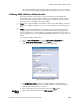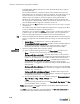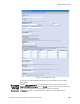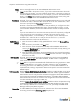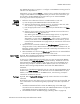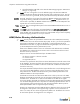Specifications
Defining MAC Address Authentication
BlueSecure™ Controller Setup and Administration Guide 5-5
You may be prompted to restart the BSC. We recommend that you do not restart the
BSC until you have completely finished configuring the BSC for use in your network.)
Defining MAC Address Authentication
Follow the procedure in this section if you have wireless devices that the BSC can
authenticate only by using their device media access control (MAC) address. Certain
wireless devices do not support login via web browser; the BSC can only authenticate
and assign them a role based on their MAC address.
)
Note: If you configure the BSC to authenticate a device via its MAC address, the device
must get its IP address via DHCP or the device will be unable to pass traffic through the
BSC.
)
Note: If you have many MAC devices to configure, you can speed up the process by
configuring a few devices using the procedure described below, exporting the MAC
device configuration to a .CSV or XML file, appending new data to the file, and then re-
importing the file. See “Exporting and Importing BSC Bulk Data Files” on page 16-10 for
details.
To set up MAC address authentication:
1. Click the User authentication tab, then the Mac Device authentication tab.
2. Select MAC Device Authentication from the Create drop-down list.
The New MAC device page appears as shown in Figure 5-2.
3. The Enable MAC Device checkbox is marked by default to enable the BSC to
authenticate this device using the entered MAC address. Clearing the checkbox
disables MAC authentication for this device.
4. Enter a meaningful name for the wireless device in the Name field.
Mac device
settings
1. Enter the device’s MAC address in the MAC address field.
Figure 5-2: New MAC Device Page