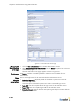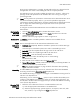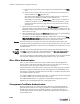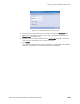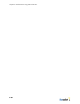Specifications
Transparent Certificate Authentication
BlueSecure™ Controller Setup and Administration Guide 6-33
To configure transparent certificate authentication:
Displaying the
New
Transparent
Certificate
server page
1. Click the User authentication tab in the BSC administrator console.
2. Select Transparent Certificate Authentication from the Create drop-down list on the
User authentication page.
The New Transparent Certificate server page appears as shown in Figure 6-13.
Enable server The Enable checkbox is marked by default to make the server available for user
authentication.
Name Enter a meaningful name for the transparent certificate authentication server.
Precedence Optional. If you are setting up multiple external authentication servers and need to
establish the order in which the BSC checks the servers for user authentication, select the
server's priority from the drop-down list.
Accounting To enable RADIUS accounting for this server, select the name of the external RADIUS
accounting server from the Accounting server drop-down list.
See “RADIUS Accounting” on page 7-1 to configure a new RADIUS accounting server for
selection in the drop-down list.
Alternatively, you can select the Create… option to open a window that enables you to
configure a new RADIUS accounting server. After you save the server information, you
are returned to the New Transparent Certificate server page where you can select the
RADIUS accounting server from the drop-down list.
Figure 6-13: Enabling Transparent Certificate Authentication