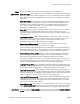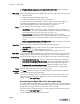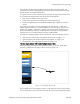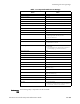Specifications
Chapter 11: Web Logins
11-10
Redirecting Clients to an External Server for Authentication
Complete the “Edit redirection for custom login Default” page to redirect clients to an
external server for authentication.
)
Note: The external authentication server must be reachable from the managed network.
To enter the HTML code and set related parameters:
1. Click the Web Logins tab in the administrator console, click the Login Screens tab,
and then click the icon that corresponds to the user login page you wish to edit.
2. Click the Redirection link at the top of the page. The GUI customization page
appears as shown in Figure 11-5.
3. Mark the Redirect clients to an external URL checkbox.
4. Enter Redirection Parameter Keys as necessary. You must enter at least the Controller
IP Address, since the external server must notify the controller when login succeeds
using a URL of the form:
https://BSC_IP/login.pl?which_form=reg&source=CLIENT_IP&bs_name=NAME&bs_password=PASSWORD
Configuring Hotspot Account Generation
BSC provides a hotspot account generation feature that enables you to link a credit card
processing provider to a BlueSecure Controller, enabling your wireless end users to
purchase and set up their own wireless network access accounts using a credit card. You
can configure hotspot account generation for each custom login page. These end user
hotspot accounts can be set up to provide hourly, daily, weekly, or monthly wireless
access, or to provide unlimited access for a specified duration. Also, you can link each
access rate plan to a Role to allow you to control what/when/where/and how fast the
end user can connect to sites.
Figure 11-5: Custom Login Page - Edit Redirection