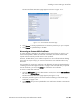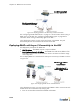Specifications
Chapter 12: BlueSecure Access Points
12-6
How a BSAP Selects a Home BSC
When a BSAP discovers multiple BSCs to which it may connect, it uses the following
methods to select the home BSC to which it should connect:
1. If the BSAP has a BSC IP address that has been manually configured using its CLI or
in the case where the BSAP has the IP address of the BSC that last assigned it a
DHCP address (discovery methods #1 and #3), the BSAP queries the BSC to
determine if the BSC is answering discovery requests. If it is, then the discovery
process finishes. The BSAP takes no other action as it has discovered its home BSC.
2. If the BSAP has the BSC IP address of its last successful discovery stored in memory,
the BSAP has received multiple BSC IP addresses from a network DHCP server via
Option 43, or the BSAP has learned the IP address of one or more BSCs via DNS
look up (discovery methods #2, #4, and #5), two selection methods are used:
a) The BSAP MAC Address is located in each BSC’s available list. If a BSC replies
that the MAC is home to the BSC, then the BSAP always associates to that BSC.
b) If the BSAP has not established a home BSC anywhere (i.e., it is new to the
network), then a load balancing algorithm is used among the available BSCs to
determine a home BSC for the BSAP.
Uploading BSAP Firmware Files
For each of the BSAP models, you specify a default and an alternative firmware image
files. The default is automatically downloaded by BlueSecure Access Points after the
BSAPs have connected to the BSC for management and configuration. A BSAP will
automatically download and run a firmware file if the selected firmware is different than
the currently running version. You can specify the alternative firmware image file for
individual BSAPs as required.
To upload BlueSecure Access Point firmware image files to the BlueSecure Controller:
1. Click the Wireless tab in the BSC administrator console, and then click the Firmware
tab.The AP Firmware page appears as shown in Figure 12-4.
To select the default firmware used by a particular BSAP model, click the pencil icon
for that BSAP model. The Edit AP Firmware page for that model appears. Each BSAP
Figure 12-4: AP Firmware Page