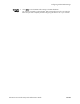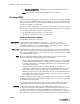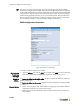Specifications
Editing Settings for an Individual BSAP
BlueSecure™ Controller Setup and Administration Guide 12-19
Operational
Mode
Select one of the following from the drop-down menu to determine whether the BSAPs will
act as Access Points, as RF sensors, or as both:
• AP Mode - BSAP provides standard wireless client access.
• Sensor Mode - Perform RF scanning to detect WLAN intrusion, attack, or
vulnerability.
• Dual (AP/Sensor) Mode - BSAP alternates between access point and RF sensor
operation on a continual basis.
Wireless Mode
and Rate
• Wireless Mode - Select 802.11a/n or 802.11a, or 802.11n from the drop-down
menu. The default is 802.11a/n. If you select a/n, or n, 802.11a will be pushed to
BSAPs that are not 11n capable.
In normal mode, the BSAP provides a channel bandwidth of 20 MHz, and supports
the maximum number of channels permitted by local regulations (e.g., 11 channels
for the United States).
• Minimum Transmit Rate - Select the BSAP’s data Minimum Transmit Rate from the
drop-down menu.
Select the No Minimum setting to enable the BSAP to determine and use its optimal
transmit rate. (Default: No Minimum). The minimum rate is specified to prevent clients
from connecting to the APs at rates below the minimum rate, which allows the AP to
only operate at higher rates. . The rates that are selectable depend on the wireless
mode selected. For BSAP-1800s, the available rates are dicatated by the Channel
Bandwidth setting.
BSAP1700
Only:SSID
Select an SSID from the drop-down (the BSAP-1700 allows just one SSID for “a” radio).
Saving the
settings
Click Save to save the BSAP radio settings to the BSC database.
You may be prompted to restart the BSC. We recommend that you do not restart the BSC
until you have completely finished configuring the BSC for use in your network.
Editing Settings for an Individual BSAP
In general, you should edit settings globally for all BSAPs on the Wireless Global tab
as explained in “Configuring Global Radio Settings” on page 12-10. If you do need
to change a particular setting for an individual BSAP, however, you can do so on the
Wireless AP tab by selecting the pencil icon for the AP, and then clicking the System
link, 802.11b/g/n link, or the 802.11a/n link.
The most common reasons for editing an individual BSAP are to specify alternative
firmware or to define the SSID a single BSAP should use. To change any other setting
for an individual BSAP, refer to the explanation of how to configure that setting
globally in “Configuring Global Radio Settings” on page 12-10.
Note: When you override a field set globally for all BSAPs on an individual BSAP, the
field changes color from blue to white to indicate an override.
1. To indicate that an individual BSAP should use the alternative firmware, select the
System link and then mark the Alternative Firmware radio button. (See “Uploading
BSAP Firmware Files” on page 12-6 for information on specifying the path for the
alternative firmware file).
2. To Define the SSIDs a single BSAP is to use, select the 802.11b/g/n link or the
802.11a/n link, and then select an option from the SSID Settings menu:
• Use default SSIDs - The BSAP will use only the default SSIDs.
• Exclude selected SSIDs - The BSAP will use only those SSIDs not selected in the
Select SSID picklist.