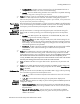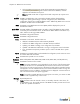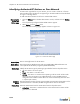Specifications
Configuring RF Alarms
BlueSecure™ Controller Setup and Administration Guide 13-5
Configuration
Procedure
1. Click the Wireless tab in the BSC administrator console, and then click the RF Alarms
tab. The list of configured sensor alarms appears as shown in Figure 13-2.
2. Click or to enable or disable the selected alarm(s).
3. Click to edit the severity level associated with the corresponding alarm.
The Alarm Configuration page appears, for example as shown in Figure 13-3.
4. Specify the severity level you wish to associate with the alarm by selecting an option
from the Severity drop-down menu:
Rogue AP A Rogue AP has been detected. Check that this is not a newly installed Access Point or an AP
belonging to a nearby organization.
D
Rogue Ad-Hoc Client A rogue client in Ad-Hoc mode has been detected. D
SSID too long SSID length exceeds 32 bytes which is larger than allowed by the 802.11 standard. This is indicative
of a SSID handling exploit.
D
Wellenreiter Probe Wellenreiter is a wireless network scanning tool available for download at: http://
www.wellenreiter.net/.
D
WEP Disabled An AP is not using WEP encryption. D
Table 13-1: BSAP Sensor Alarms
Alarm Description
Dual/
Sensor
Mode
Figure 13-2: Configured BSAP Sensor Alarms