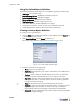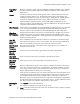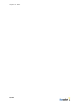Specifications
Chapter 15: Status
15-16
Alternatively, you can generate a report for a specific time period. To do so,
select Specific Time Period from the drop down and then indicate the Start Time
and End Time. The ending date and time you select is also the date/time that the
report is automatically delivered via the selected delivery options.
• Output format - Output format of the report: Text, CSV, or XML.
• Report Delivery Options
FTP Delivery: For report delivery to an FTP server, check FTP delivery and enter
the appropriate information including the username and password for FTP server
access.
The Destination path must start and end with directory delimiters (typically, the /
or \ characters) appropriate for the specified FTP host
Email Delivery: For report delivery via email, check Email delivery and enter
email server and one or more addresses separated by semi-colons.
If the Default Domain is specified on the Network Protected tab, the “from
address” for the email will be
Controller.IpAddress@DefaultDomain. where
IpAddress is the IP address of the Controller and DefaultDomain is the domain
from which the email originates. Otherwise, the from address will be
Controller@IpAddress.
)
Note: To enable the BSC to send emails, you must specify your mail server settings on
the General Email tab. See “Mail Server Access” on page 10-11.
4. Minutes after end time for delivery - Allows you to stagger the delivery of reports if
you think your FTP server might not be able to handle the load.
5. Click Save to create the report, or Save and Create Another to continue creating.
The report is automatically delivered via the methods you specified, at the Ending
Date and Time you selected in the reporting interval. You can also manually deliver
the report at any time, as described in the next section.
Displaying or Delivering a Report
After you create the report, it is available for selection in the Reports section of the
Reports page as shown in Figure 15-14. Predefined report definitions appear first in the
list and cannot be edited. In this figure, there is just one user specified report definition,
“User Login Report Def.”
You can either display the report content in graphical or tabular format directly in your
web browser or deliver it as an email message, FTP transfer, or local file download, using
the delivery and output format settings you specified when creating the report.
Figure 15-14: Reports Page