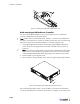Specifications
Chapter 3: Administrator Console
3-2
Logging Into the Administrator Console for the First Time
You may access the Bluesocket BSC administrator console using any web browser (e.g.,
Microsoft Internet Explorer, Netscape Navigator, etc.).
To access the BSC administrator console for the first time:
1. Power-up the
BSC
Power-up the Bluesocket BSC as described in “Connecting the BSC to its Power Source”
on page 2-13.
2. Enter Console
URL in Browser
Enter the following URL in your web browser:
https://BSC_IP_Address/admin.pl
where BSC_IP_Address is the IP address displayed on the LCD of the BSC you are trying
to access. The BSC-1200, BSC-2100, and BSC-2200/3200/5200 displays its protected
interface IP address upon startup. You must follow the procedure given in “Powering
Down Your BSC” on page 2-14 to determine the BSC-600’s protected interface IP
address.
3. Dismiss
Security Alert
Your browser may display a security alert stating that data received from the web server
on the BSC is not from a trusted source.
Click Yes to ignore the alert, and the BSC administrator console login appears as shown
in the following figure.
)
Note: If you wish to eliminate the display of future security alerts when you access the
BSC administrator console, then you must download and install the Bluesocket SSL
certificate as described in “Installing the Bluesocket SSL Certificate” on page 3-6 or install
a custom SSL login certificate as described in “Installing a Custom SSL Login Certificate”
on page 11-22.
4. Log in Log into the BSC administrator console.
Enter the default username of
admin in the Administrator username field and the default
password of
blue in the Password field, and then click Log in >.
Note that the Administrator username and Password fields are case-sensitive.
Figure 3-1: BSC Administrator Login Page