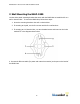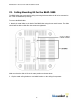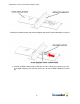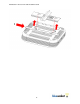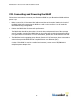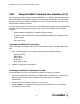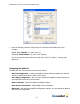Installation guide
BlueSecure™ Access Point 1800 Installation Guide
18
VIII. Using the BSAP Command Line Interface (CLI)
Note: Normally you will not need to access the BSAP CLI. In a properly provisioned Bluesocket
WLAN, the BSAP will automatically discover and communicate with the BSC. We recommend
that you use the CLI to configure the BSAP only in a lab or test environment, or where a pre-
defined static IP address is desired.
You can connect to the serial console port or the Ethernet port to perform local configuration of
the BSAP using its command line interface (CLI). You can use the BSAP’s CLI to manually
configure:
• BSAP’s Network Configuration (IP address, Default Gateway)
• IP address of the home BSC from which the BSAP will download its configuration and
software image
• Site survey mode
Accessing the BSAP CLI via serial port
Connect the special serial DB-9 to RJ-45 serial cable (rollover cable) to the BSAP-1800 serial
port.
1. Run a terminal program on your laptop configured with the following settings:
Speed: 115,200
Data Bits: 8
Parity: None
Stop Bits: 1
Flow Control: None
2. Initiate the connection to the BSAP CLI
Accessing the BSAP CLI via Ethernet (i.e SSH)
Access the BSAP CLI using an SSH client (the example uses putty) For example:
1. The default management IP address for the BSAP-1800 is 192.168.190.1. Configure your
laptop computer to have a static IP address in this same subnet, for example
192.168.190.2.
2. Ping the AP from the laptop to make sure it can be seen.
3. Configure putty to use SSH and then connect to the IP address of the AP (by default
192.168.190.1) on port 2335.